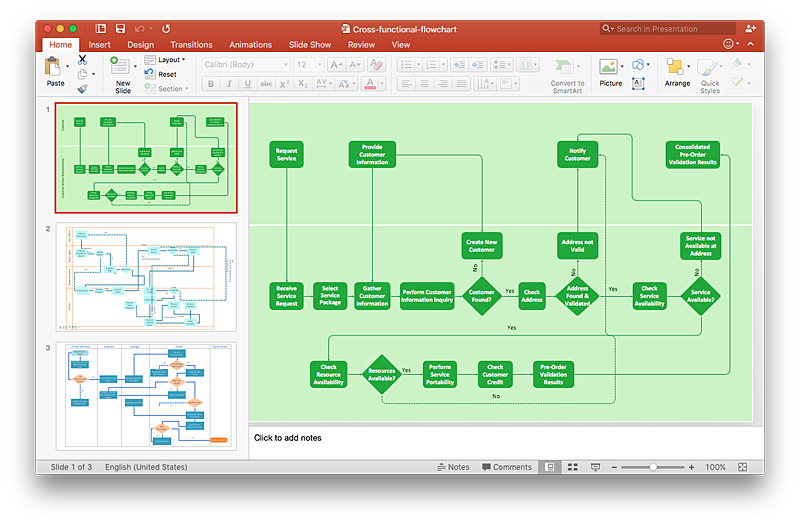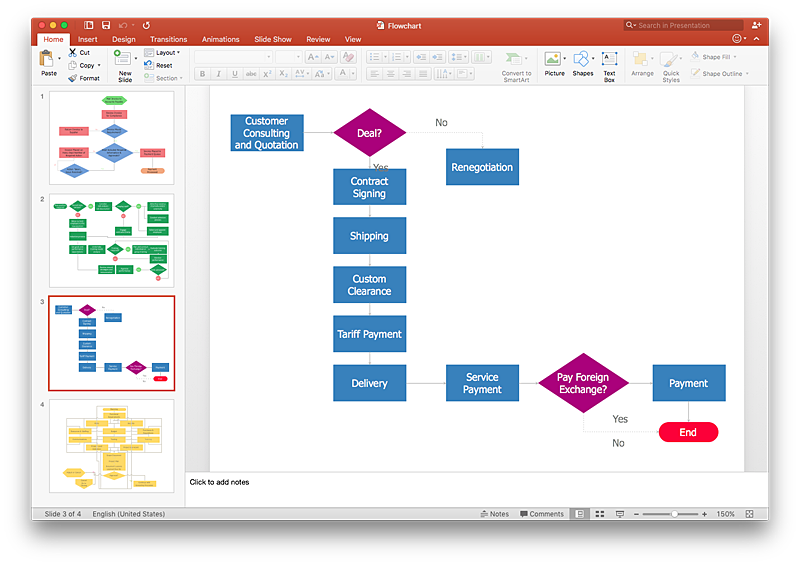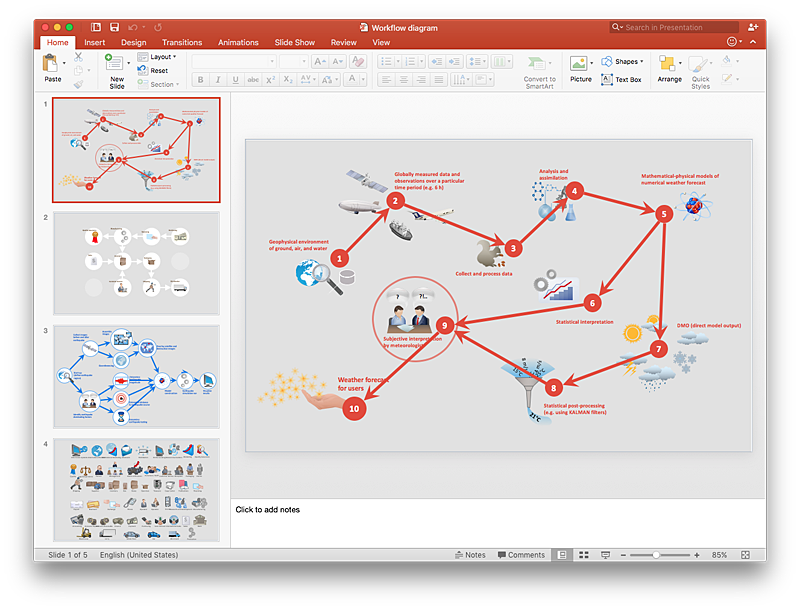HelpDesk
How to Add a Cross-Functional Flowchart to a PowerPoint Presentation Using ConceptDraw PRO
Using a Cross-Functional flowchart is a clear way of showing how business processes get shared or transferred between different teams and departments. ConceptDraw PRO allows you to make an MS PowerPoint Presentation from your flowcharts in a few simple steps.HelpDesk
How To Make a PowerPoint Presentation of Flowcharts Using ConceptDraw PRO
ConceptDraw PRO allows you to create professional flowchart quickly and easily. The ability to create flowcharts is contained in the Flowcharts solution. To submit flowcharts for the audience, you can use export to MS PowerPoint.HelpDesk
How to Add a Block Diagram to a PowerPoint Presentation Using ConceptDraw PRO
A block diagram is a useful tool both in designing new processes, and in improving existing. A block diagram is a type of chart, which is often used in presentations, because of its universality - the graphic blocks can be applied to many processes.The PowerPoint presentation of major process steps and key process participants can be very informative and helpful. Using ConceptDraw PRO, you can easily convert a block diagram to MS PowerPoint presentation.HelpDesk
How to Add a Workflow Diagram to a PowerPoint Presentation Using ConceptDraw PRO
Making workflow diagrams in PowerPoint can help to describe the process within your organization as well as making comprehensive analysis presentations for sales or management and also can be used in other presentations and business documentation.- Powerpoint Flowchart Templates Free Download
- Process Flowchart | How to Add a Workflow Diagram to a ...
- Process Flow Chart Examples Powerpoint
- Contoh Flowchart Untuk Powerpoint
- Sample Process Flow Chart In Powerpoint
- Sales Procedure Flow Chart Ppt
- How to Add a Cross-Functional Flowchart to a PowerPoint ...
- Export Procedure Flow Chart Ppt
- Power Point Presentation For A Deployment Flowchart
- Process Flowchart | An Event-driven Process Chain (EPC ...
- How to Add a Workflow Diagram to a PowerPoint Presentation ...
- How to Add a Cross-Functional Flowchart to a PowerPoint ...
- Accounting Flowchart Template Powerpoint
- Powerpoint Circular Flow Download
- Production Process Flow Chart Ppt
- Flow Chart Ppt Free Download
- How to Add a Block Diagram to a PowerPoint Presentation Using ...
- Basic Flowchart Symbols and Meaning | Purchase Process Flow ...
- Purchase Process Flow Chart Ppt