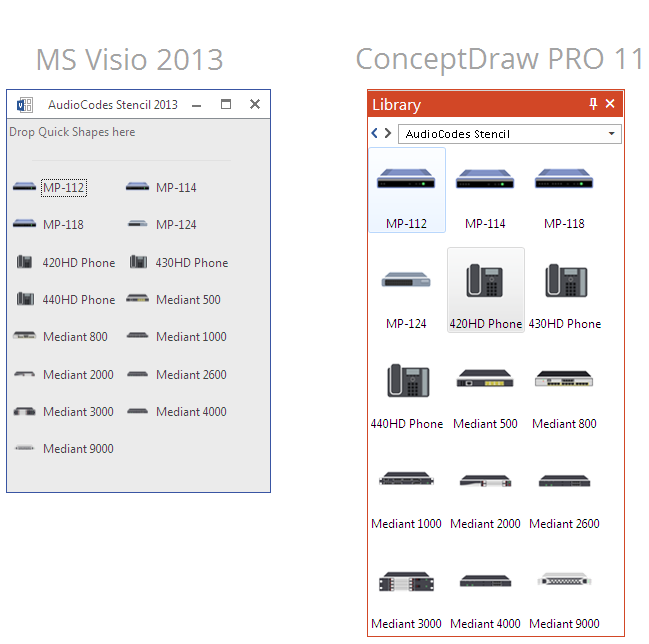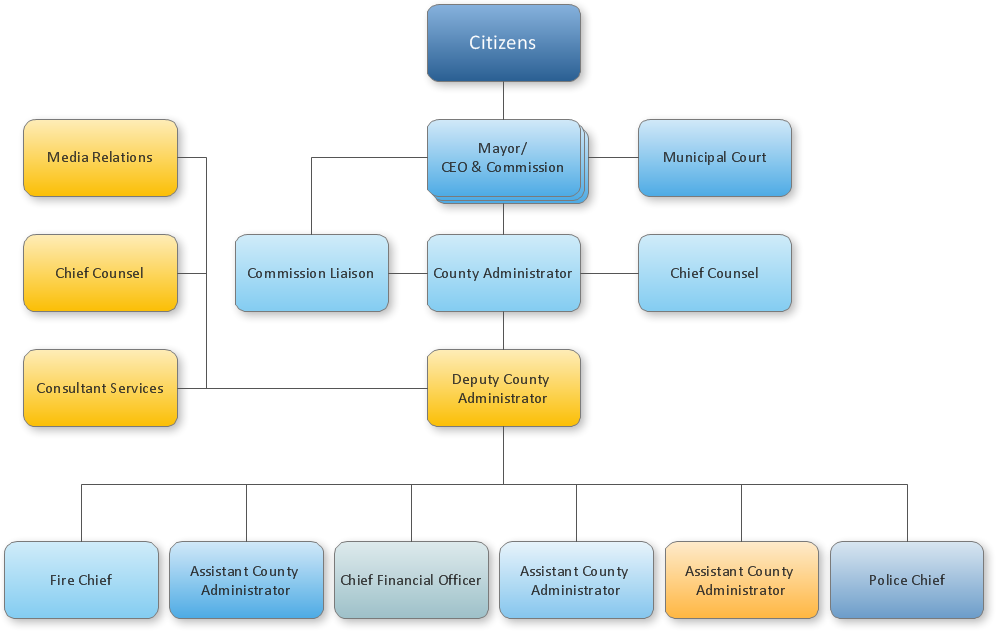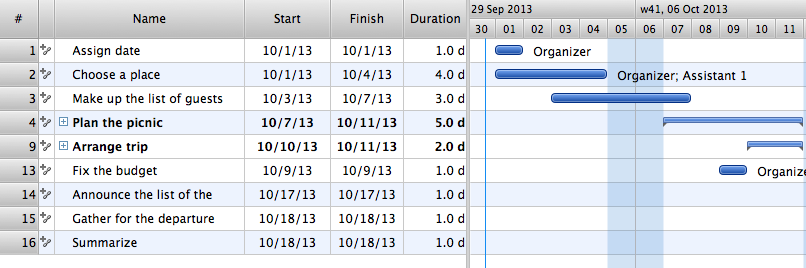HelpDesk
How to Convert a Visio Stencils for Use in ConceptDraw PRO
MS Visio provides users with a number of predefined stencils. Standard Visio stencils contain shapes that are basically used to create diagrams. The shapes can range from simple flow chart boxes or lines to more complicated shapes like servers, racks or anything else that needs to be represented in a graphical form. ConceptDraw PRO supports the possibility to open Visio stencils. With the introduction of Visio 2013 Microsoft has changed the native file format used in earlier versions of Microsoft Visio. Thus, when you are looking for professional tool to open and save in the newer Visio 2013 file format on Mac, ConceptDraw PRO v10 is exactly solution for you. ConceptDraw PRO v10 file import and export works round-trip with the new Visio VSDX file format and at the same time supports the improved import of VDX file format. To use Visio stencils created with MS Visio 2010 in your diagrams, created with ConceptDraw PRO, follow the steps described in the following article.
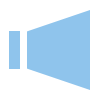 PM Response
PM Response
This solution extends all ConceptDraw Office 2.0 products by helping to improve the response time to project changes. PM Response also helps with iteration planning, discussing project layout approaches, and solving project challenges.
HelpDesk
How to Set Line Jumps for Smart Connectors in ConceptDraw PRO
Connecting objects in ConceptDraw PRO is an easy task. You can use Chain, or Tree connection mode for automatic connection of multiple objects. Besides the automatic connection modes, ConceptDraw PRO offers few options to connect objects manually: Direct, Arc, Bezier, Smart, Curve and Round Connectors. You can make them square, arched or angled and also set vertical or horizontal orientation Thus, you can control how the jumps and orientation occurs on smart connectors. When two smart connectors cross each other you can control how the two intersecting lines look.ConceptDraw Arrows10 Technology
When using a shapes′ center connection the connection becomes dynamic, the connector will trace the contour of the object, when moving the object inside your diagram. Using any other connection point provides a static connection, when you move connected objects the connector stays attached to the same point.Managing the task list
Four lessons explaining how to manage your task list in a Gantt chart. You will learn how to adjust your Gantt chart view, how to add/delete tasks or subtasks, how to change tasks hierarchy, how to show/hide subtasks.- Home area networks (HAN). Computer and Network Examples ...
- iOS 8 / iPhone 6 home screen - Template
- Manufacturing 8 Ms fishbone diagram - Template | Process ...
- Windows 8 apps - Vector stencils library | Office pictograms - Vector ...
- Prepare A Chart For Distribution Network For Different Products
- Windows 8 apps - Vector stencils library | Sales symbols - Vector ...
- Manufacturing 8 Ms fishbone diagram - Template | Total Quality ...
- Music - Vector stencils library | Windows 8 apps - Vector stencils ...
- Design elements - Apps icons | App icons - Vector stencils library ...
- Windows 8 apps - Vector stencils library | Org Chart Diagram | Cloud ...
- Network Diagramming Software for Design Cisco Network Diagrams
- Design elements - Android chips | Window elements - Vector ...
- Storage Area Network Clipart
- Fishbone Diagrams | How Do Fishbone Diagrams Solve ...
- App icons - Vector stencils library | Windows 8 apps - Vector stencils ...
- Network Controller
- Rack diagrams - Vector stencils library | Network Diagramming ...
- Cisco Routers. Cisco icons, shapes, stencils and symbols | Design ...
- Process Flowchart | Flow chart Example. Warehouse Flowchart ...
- Types of Flowcharts | Types of Flowchart - Overview | Basic ...