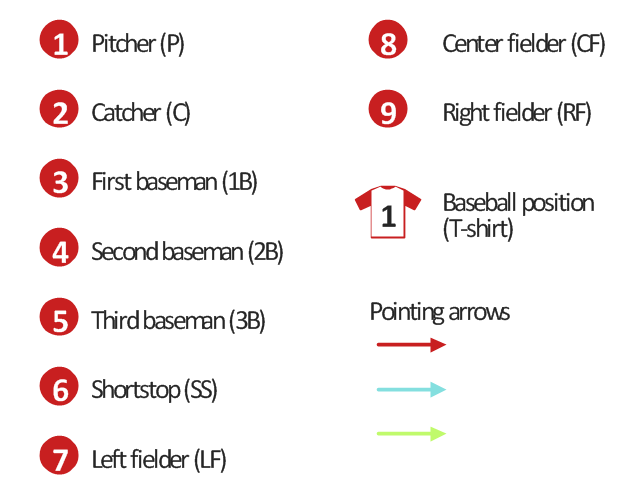The vector stencils library Comparison charts contains 4 Live Objects: Horizontal bar chart, Column chart (Vertical bar chart), Line chart and Dot plot (Scatter chart).
The vector stencils library Comparison indicators contains 7 Live Objects:
Two column indicator, Two bubbles indicator, Scales indicator, Left and right arrows indicator, Up and down arrows indicator, Two up arrows indicator.
The ConceptDraw Live Objects are ready-to-use templates of charts and visual indicators for dashboard design. You can set data source file for Each Live Object, and your charts or indicators will represents actual data from the data source files, and change their appearance with changing of the data in source files. The comparison charts and indicators are useful to compare and rank of your data by categories.
Use the design elements libraries "Comparison charts" and "Comparison indicators" to create your own business visual dashboards using the ConceptDraw PRO diagramming and vector drawing software.
The example "Design elements - Comparison charts and indicators" is included in the Comparison Dashboard solution from the area "What is a Dashboard" of ConceptDraw Solution Park.
The vector stencils library Comparison indicators contains 7 Live Objects:
Two column indicator, Two bubbles indicator, Scales indicator, Left and right arrows indicator, Up and down arrows indicator, Two up arrows indicator.
The ConceptDraw Live Objects are ready-to-use templates of charts and visual indicators for dashboard design. You can set data source file for Each Live Object, and your charts or indicators will represents actual data from the data source files, and change their appearance with changing of the data in source files. The comparison charts and indicators are useful to compare and rank of your data by categories.
Use the design elements libraries "Comparison charts" and "Comparison indicators" to create your own business visual dashboards using the ConceptDraw PRO diagramming and vector drawing software.
The example "Design elements - Comparison charts and indicators" is included in the Comparison Dashboard solution from the area "What is a Dashboard" of ConceptDraw Solution Park.
The vector stencils library "Android system icons - navigation" contains 25 navigation symbols and pictograms.
Use it to design user interface of your software applications for Android OS with ConceptDraw PRO software.
The icons example "Design elements - Android system icons (navigation)" was created using the ConceptDraw PRO diagramming and vector drawing software extended with the "Android user interface" solution from the "Software Development" area of ConceptDraw Solution Park.
Use it to design user interface of your software applications for Android OS with ConceptDraw PRO software.
The icons example "Design elements - Android system icons (navigation)" was created using the ConceptDraw PRO diagramming and vector drawing software extended with the "Android user interface" solution from the "Software Development" area of ConceptDraw Solution Park.
The vector stencils library "IDEF0" contains 26 IDEF0 diagram symbols.
Use it for business process modeling with IDEF0 diagrams.
"The IDEF0 model ... is based on a simple syntax. Each activity is described by a verb-based label placed in a box. Inputs are shown as arrows entering the left side of the activity box while output are shown as exiting arrows on the right side of the box. Controls are displayed as arrows entering the top of the box and mechanisms are displayed as arrows entering from the bottom of the box. Inputs, Controls, Outputs, and Mechanisms are all referred to as concepts.
- Arrow: A directed line, composed of one or more arrow segments, that models an open channel or conduit conveying data or objects from source (no arrowhead) to use (with arrowhead). There are 4 arrow classes: Input Arrow, Output Arrow, Control Arrow, and Mechanism Arrow (includes Call Arrow). See Arrow Segment, Boundary Arrow, Internal Arrow.
- Box: A rectangle, containing a name and number, used to represent a function.
- Context: The immediate environment in which a function (or set of functions on a diagram) operates.
- Decomposition: The partitioning of a modeled function into its component functions.
- Fork: The junction at which an IDEF0 arrow segment (going from source to use) divides into two or more arrow segments. May denote unbundling of meaning.
- Function: An activity, process, or transformation (modeled by an IDEF0 box) identified by a verb or verb phrase that describes what must be accomplished.
- Join: The junction at which an IDEF0 arrow segment (going from source to use) merges with one or more other arrow segments to form a single arrow segment. May denote bundling of arrow segment meanings.
- Node: A box from which child boxes originate; a parent box. See Node Index, Node Tree, Node Number, Node Reference, Diagram Node Number." [IDEF0. Wikipedia]
The shapes example "Design elements - IDEF0" was created using the ConceptDraw PRO diagramming and vector drawing software extended with the solution "IDEF Business Process Diagrams" from the area "Business Processes" of ConceptDraw Solution Park.
Use it for business process modeling with IDEF0 diagrams.
"The IDEF0 model ... is based on a simple syntax. Each activity is described by a verb-based label placed in a box. Inputs are shown as arrows entering the left side of the activity box while output are shown as exiting arrows on the right side of the box. Controls are displayed as arrows entering the top of the box and mechanisms are displayed as arrows entering from the bottom of the box. Inputs, Controls, Outputs, and Mechanisms are all referred to as concepts.
- Arrow: A directed line, composed of one or more arrow segments, that models an open channel or conduit conveying data or objects from source (no arrowhead) to use (with arrowhead). There are 4 arrow classes: Input Arrow, Output Arrow, Control Arrow, and Mechanism Arrow (includes Call Arrow). See Arrow Segment, Boundary Arrow, Internal Arrow.
- Box: A rectangle, containing a name and number, used to represent a function.
- Context: The immediate environment in which a function (or set of functions on a diagram) operates.
- Decomposition: The partitioning of a modeled function into its component functions.
- Fork: The junction at which an IDEF0 arrow segment (going from source to use) divides into two or more arrow segments. May denote unbundling of meaning.
- Function: An activity, process, or transformation (modeled by an IDEF0 box) identified by a verb or verb phrase that describes what must be accomplished.
- Join: The junction at which an IDEF0 arrow segment (going from source to use) merges with one or more other arrow segments to form a single arrow segment. May denote bundling of arrow segment meanings.
- Node: A box from which child boxes originate; a parent box. See Node Index, Node Tree, Node Number, Node Reference, Diagram Node Number." [IDEF0. Wikipedia]
The shapes example "Design elements - IDEF0" was created using the ConceptDraw PRO diagramming and vector drawing software extended with the solution "IDEF Business Process Diagrams" from the area "Business Processes" of ConceptDraw Solution Park.
The vector clipart library "Arrows" contains 37 arrows which you can easy use in your presentation slides and illustrations.
The clip art example "Arrows - Vector clipart library" was created in the ConceptDraw PRO diagramming and vector drawing software using the Presentation Clipart solution from the Illustration area of ConceptDraw Solution Park.
The clip art example "Arrows - Vector clipart library" was created in the ConceptDraw PRO diagramming and vector drawing software using the Presentation Clipart solution from the Illustration area of ConceptDraw Solution Park.
The vector stencils library "Baseball positions" contains 13 symbols: pitcher, catcher, first baseman, second baseman, third baseman, shortstop, left fielder, center fielder, right fielder, baseball position, pointing arrows.
"Baseball is unlike most other competitive sports in that the defense is given control of the ball. Additionally, the number of players on the field at any given time is lopsided in favor of the defense which always has nine players on the field; the offense has between one and four. ...
Each play starts with the ball in the hands of the pitcher, whose job as a member of the defense is to use his skills to somehow prevent the batter from reaching base. The pitcher throws the ball toward the catcher, whose must catch the pitched ball if it is not hit by the batter. In each half-inning, the defense attempts to force three outs.
There are three basic ways in which an out can occur: 1.) If three strikes are recorded against the batter, 2.) if a ball hit by a batter is caught by a defensive player before it hits the ground, or 3.) if a runner who is between bases or has not reached a base to which he is forced is put out by a defensive player in possession of the ball.
If the batter manages to hit the ball, all nine defensive players become active and use the ball in attempting to prevent the batter from reaching base and runners already on base from advancing or scoring. while the offense is busy attempting to move runners around the baseball diamond toward home plate, the defense uses the ball in various ways to achieve outs.
If the defense forces three outs, their team is moved into the offensive role. The exception is if it is the ninth or an extra inning and they are ahead, in which case, the game ends and the defensive team wins." [Defense (sports). Wikipedia]
The symbols example "Design elements - Baseball positions" was created using the ConceptDraw PRO diagramming and vector drawing software extended with the Baseball solution from the Sport area of ConceptDraw Solution Park.
"Baseball is unlike most other competitive sports in that the defense is given control of the ball. Additionally, the number of players on the field at any given time is lopsided in favor of the defense which always has nine players on the field; the offense has between one and four. ...
Each play starts with the ball in the hands of the pitcher, whose job as a member of the defense is to use his skills to somehow prevent the batter from reaching base. The pitcher throws the ball toward the catcher, whose must catch the pitched ball if it is not hit by the batter. In each half-inning, the defense attempts to force three outs.
There are three basic ways in which an out can occur: 1.) If three strikes are recorded against the batter, 2.) if a ball hit by a batter is caught by a defensive player before it hits the ground, or 3.) if a runner who is between bases or has not reached a base to which he is forced is put out by a defensive player in possession of the ball.
If the batter manages to hit the ball, all nine defensive players become active and use the ball in attempting to prevent the batter from reaching base and runners already on base from advancing or scoring. while the offense is busy attempting to move runners around the baseball diamond toward home plate, the defense uses the ball in various ways to achieve outs.
If the defense forces three outs, their team is moved into the offensive role. The exception is if it is the ninth or an extra inning and they are ahead, in which case, the game ends and the defensive team wins." [Defense (sports). Wikipedia]
The symbols example "Design elements - Baseball positions" was created using the ConceptDraw PRO diagramming and vector drawing software extended with the Baseball solution from the Sport area of ConceptDraw Solution Park.
- Up And To The Right Arrow Chart
- Design elements - Arrows | Progressive disclosure controls - Vector ...
- Left Arrow Icon
- Design elements - Scrum arrows | Design elements - HR arrows ...
- Design elements - Comparison charts and indicators | Arrows ...
- Arrows - Vector clipart library | HR arrows - Vector stencils library ...
- Design elements - HR arrows | Design elements - Comparison ...
- Design elements - IVR people | Arrows - Vector clipart library ...
- Design elements - Comparison charts and indicators | Comparison ...
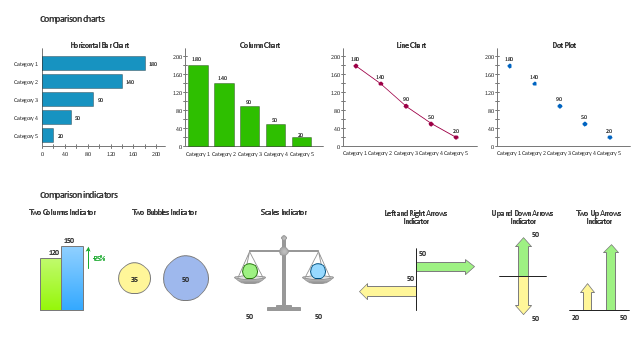
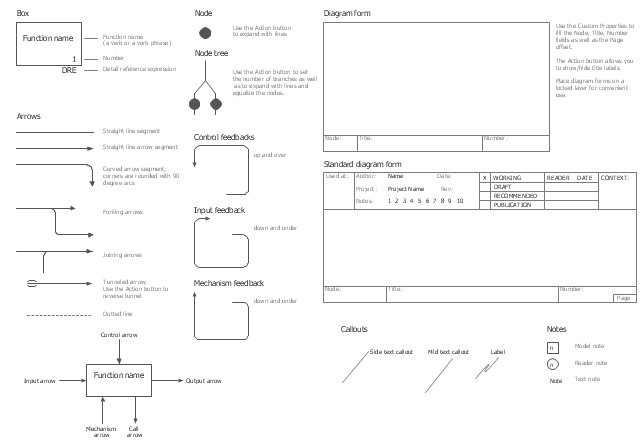

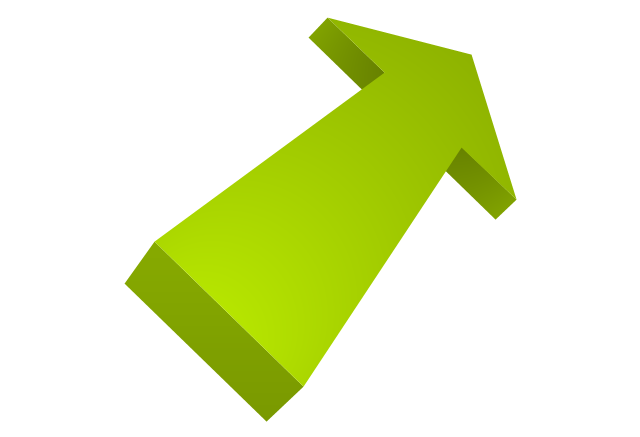
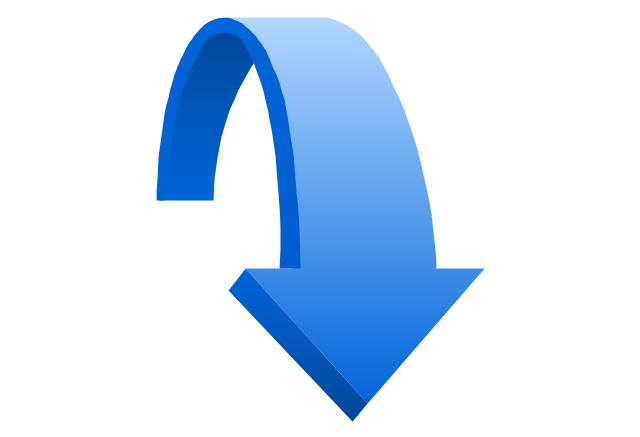
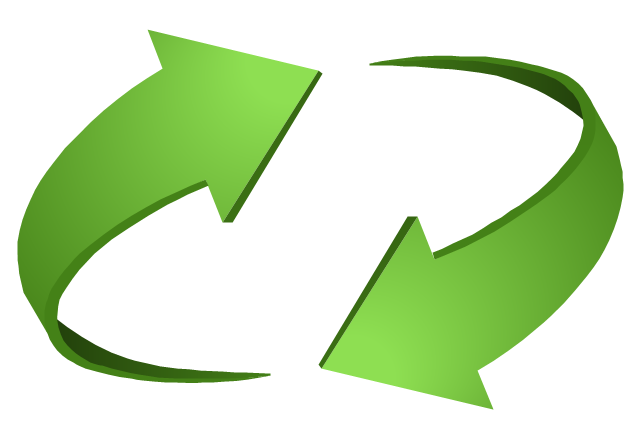
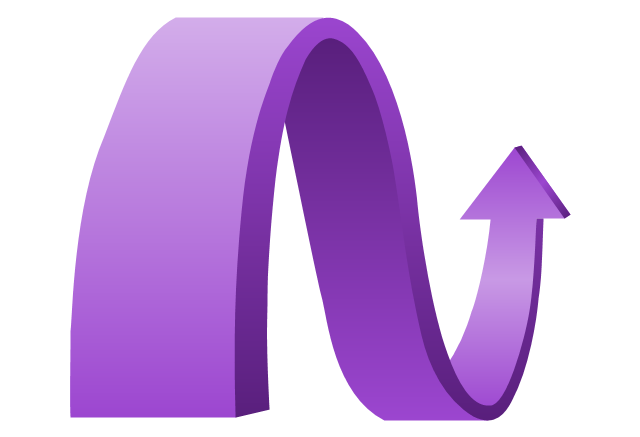
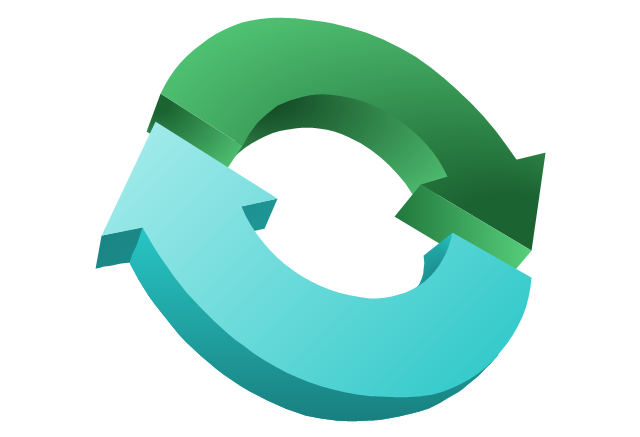
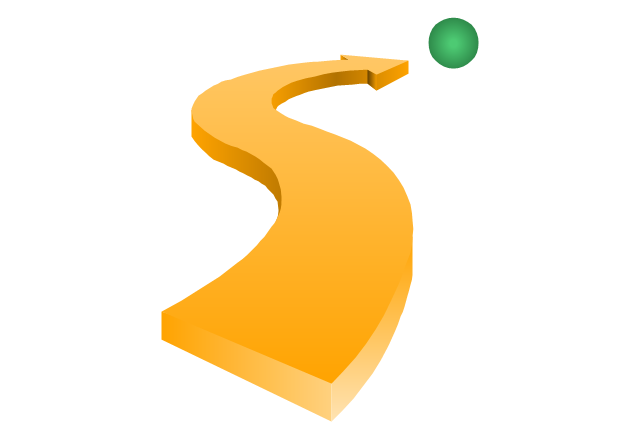
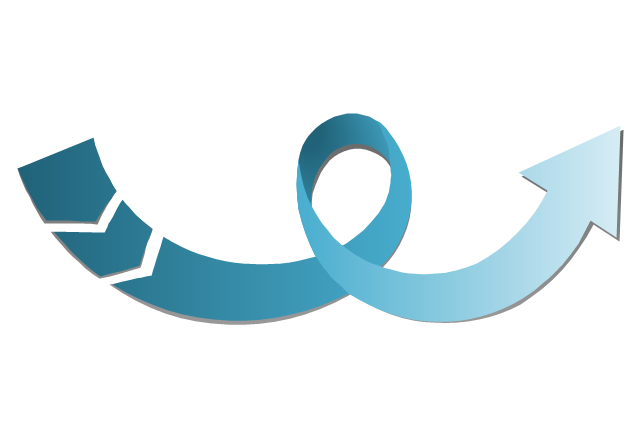
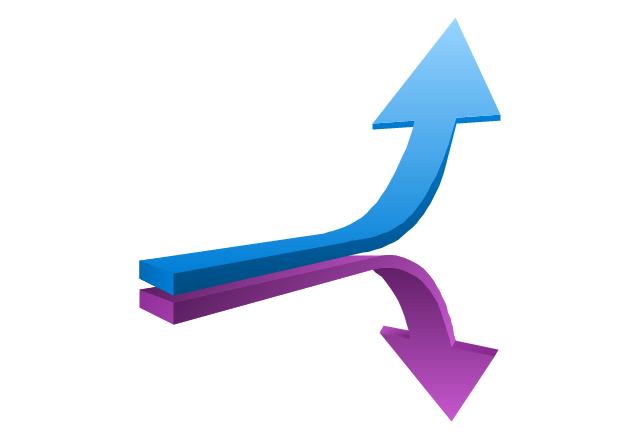
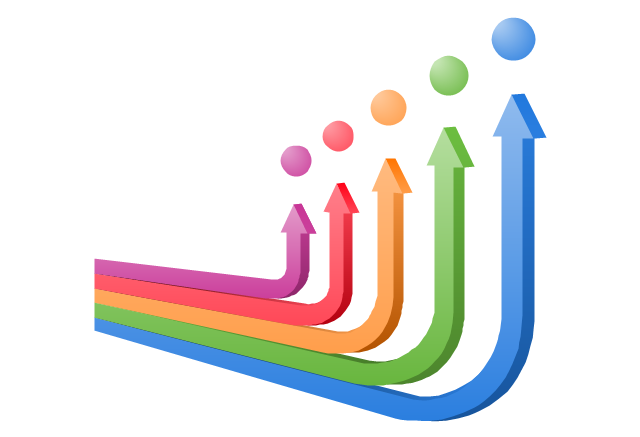
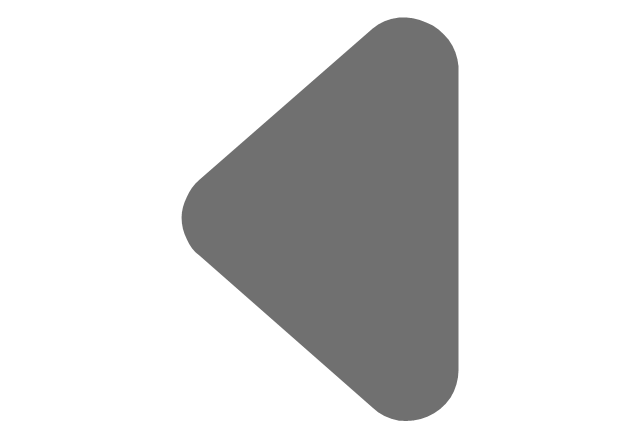
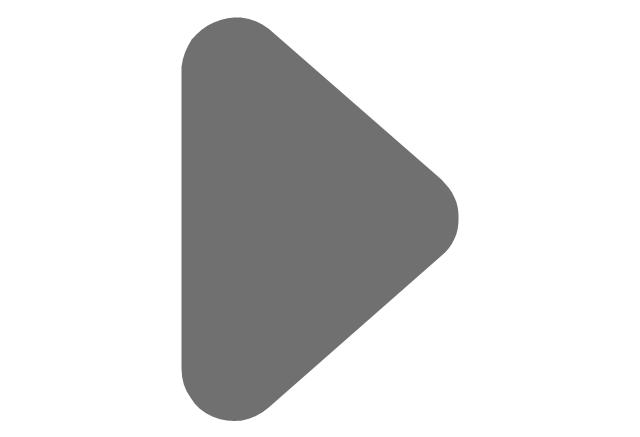
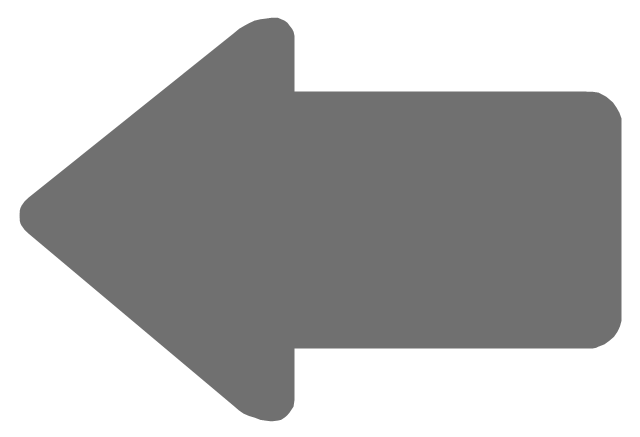
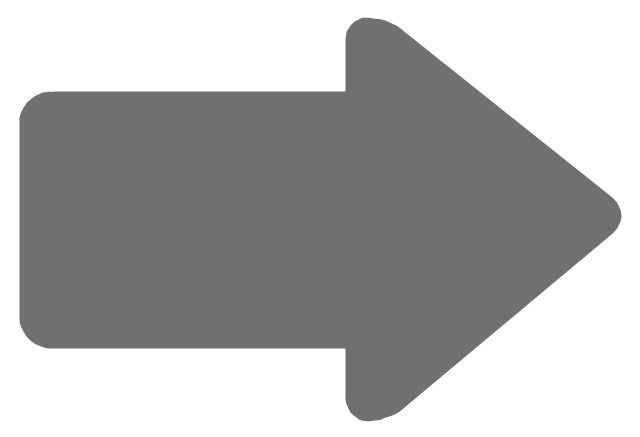
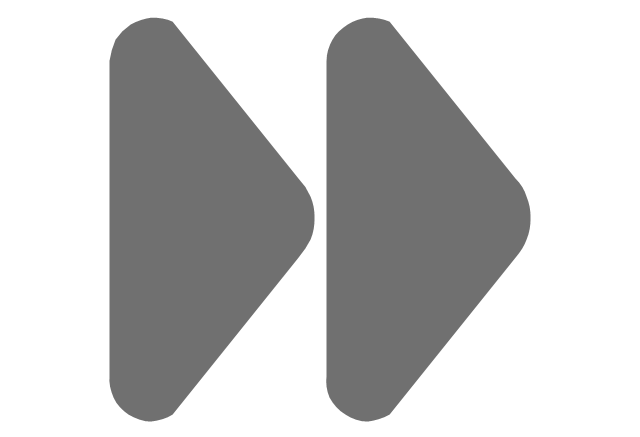
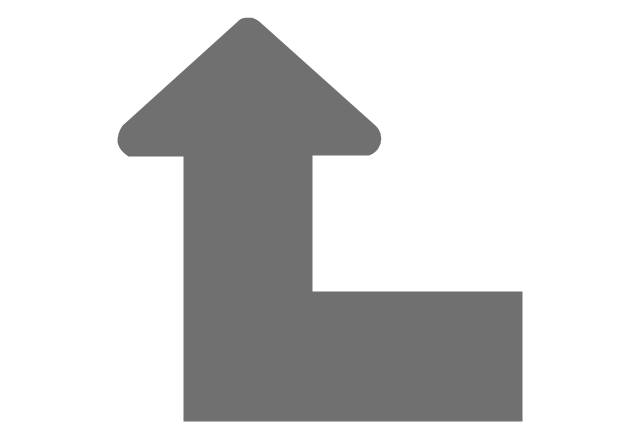
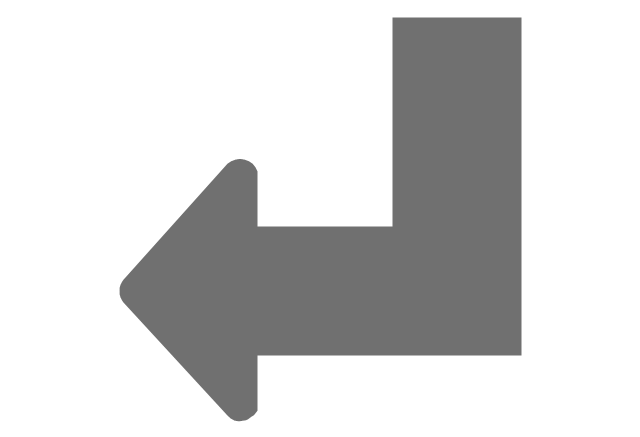
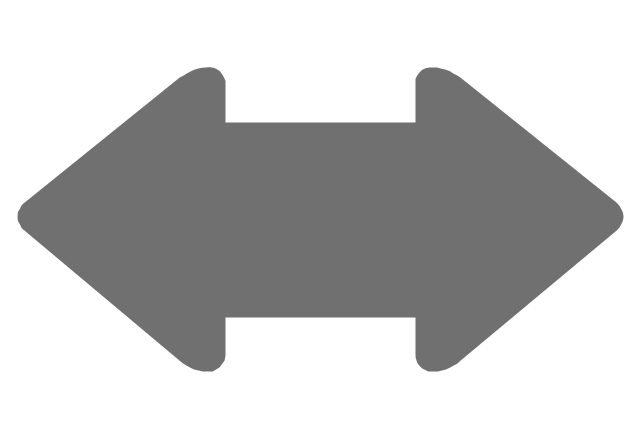
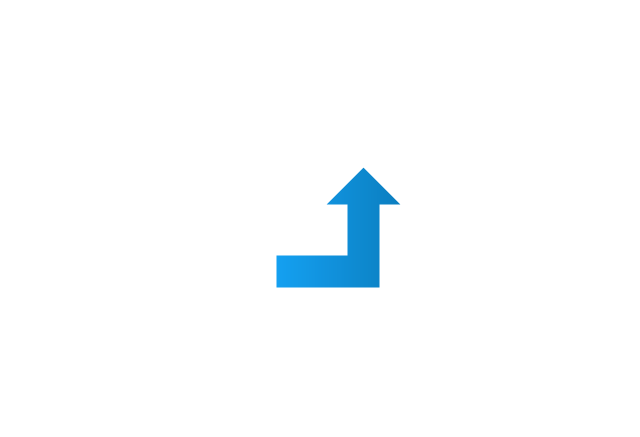
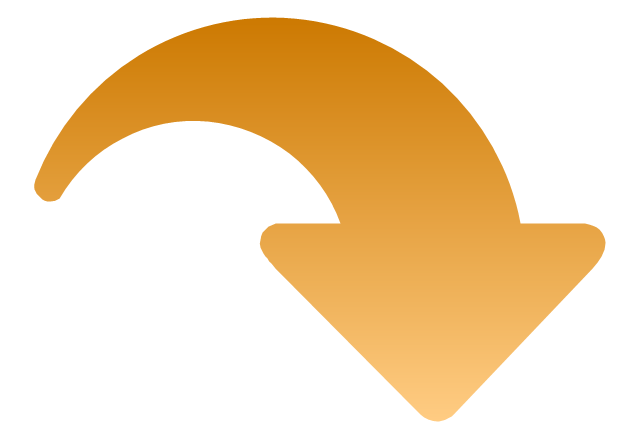
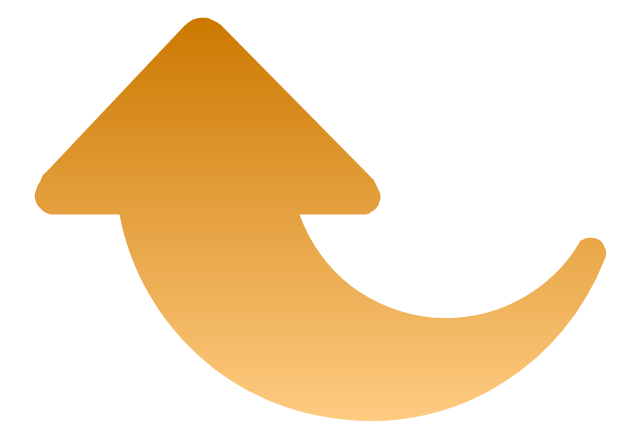
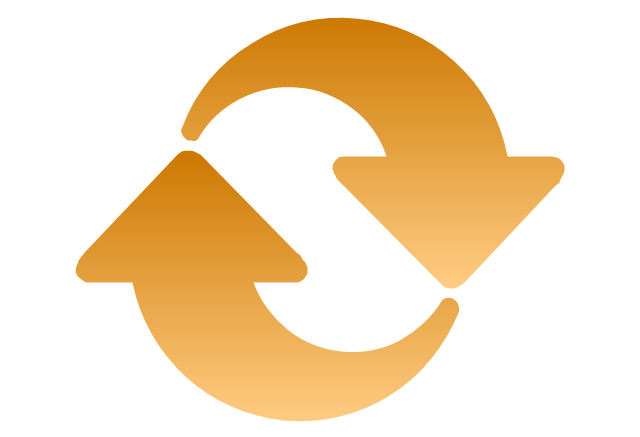
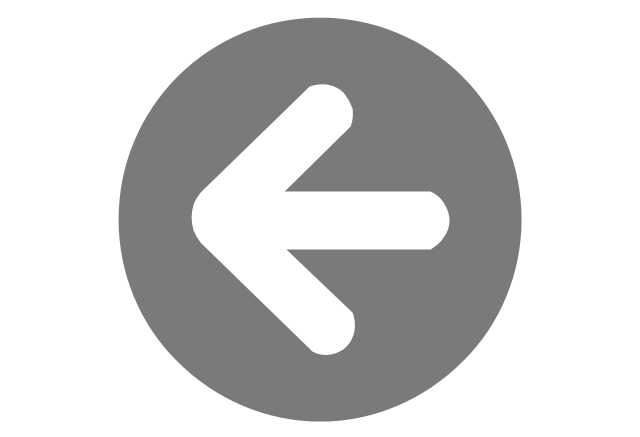
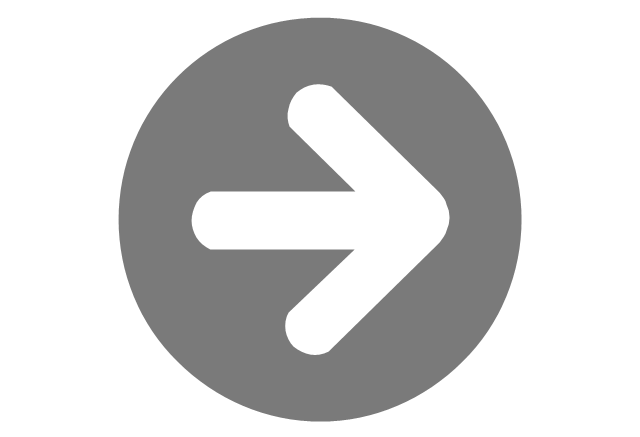
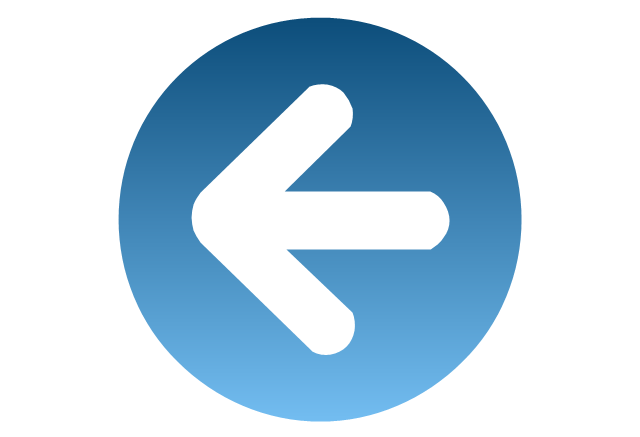
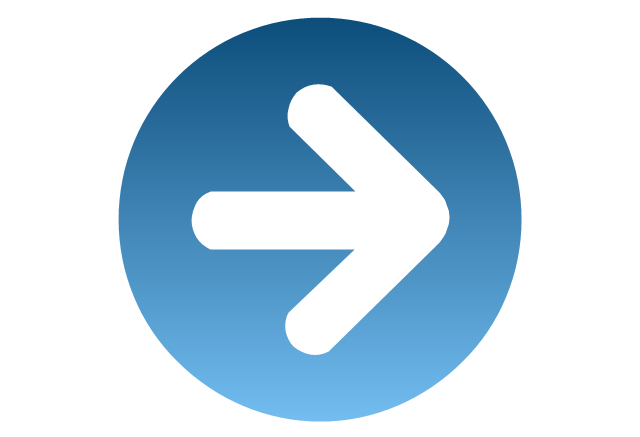
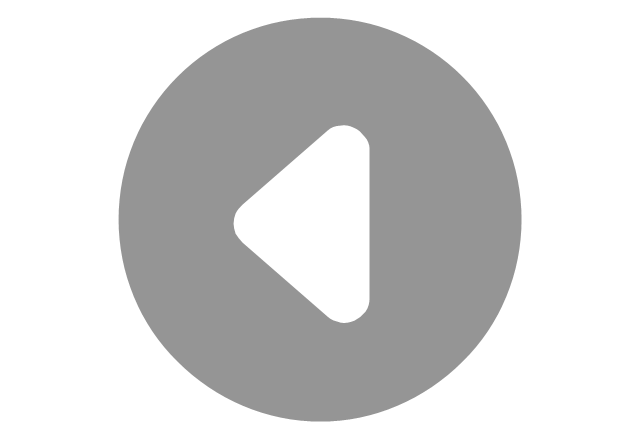
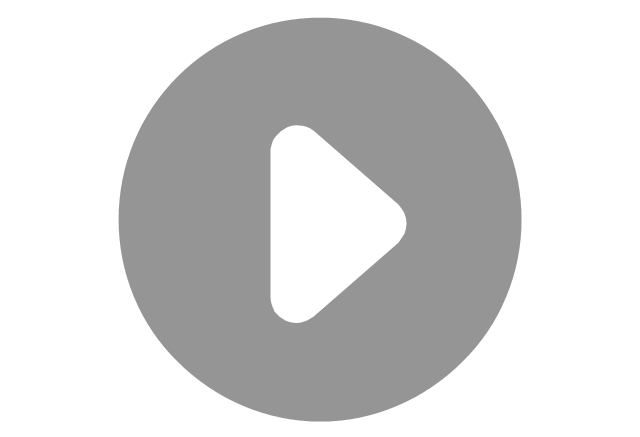

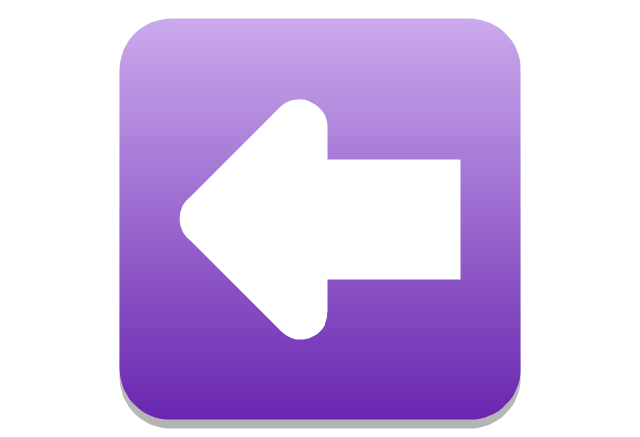
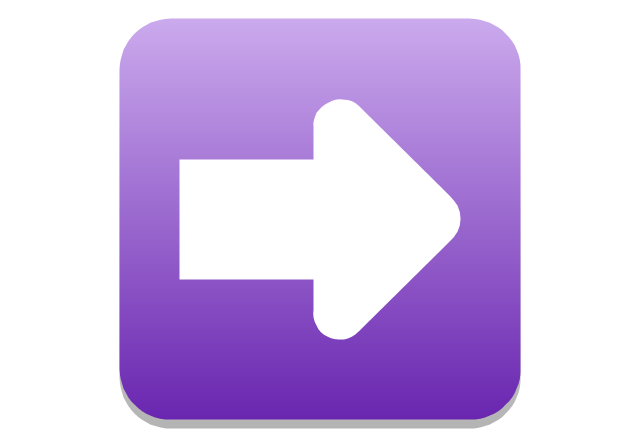
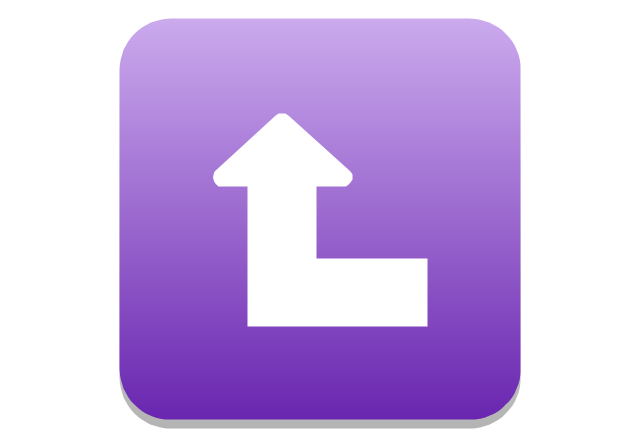
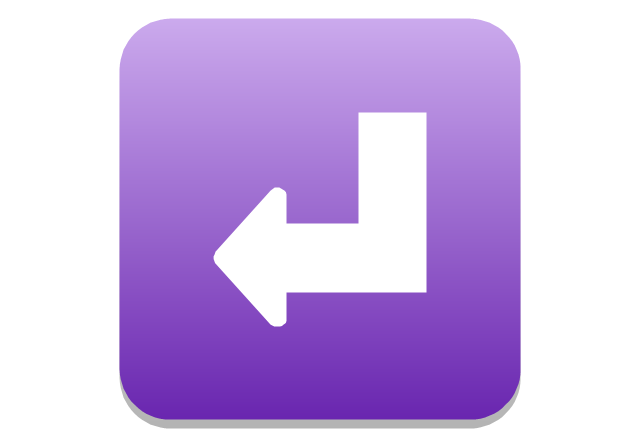
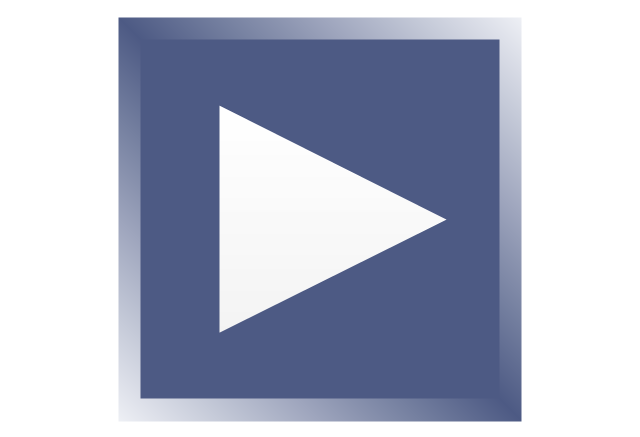
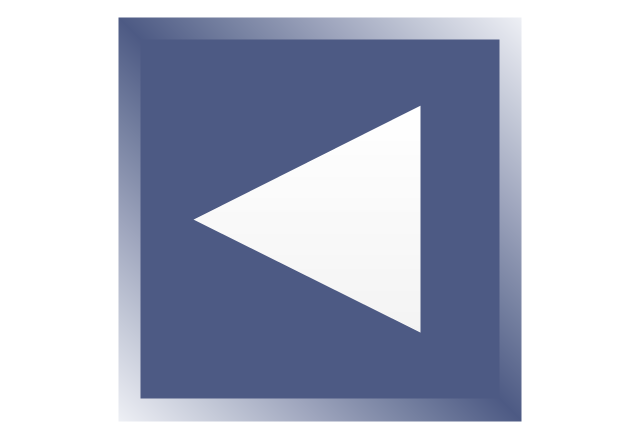
-arrows---vector-clipart-library.png--diagram-flowchart-example.png)
-arrows---vector-clipart-library.png--diagram-flowchart-example.png)