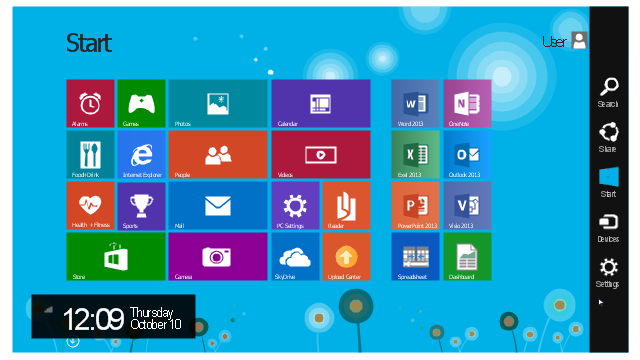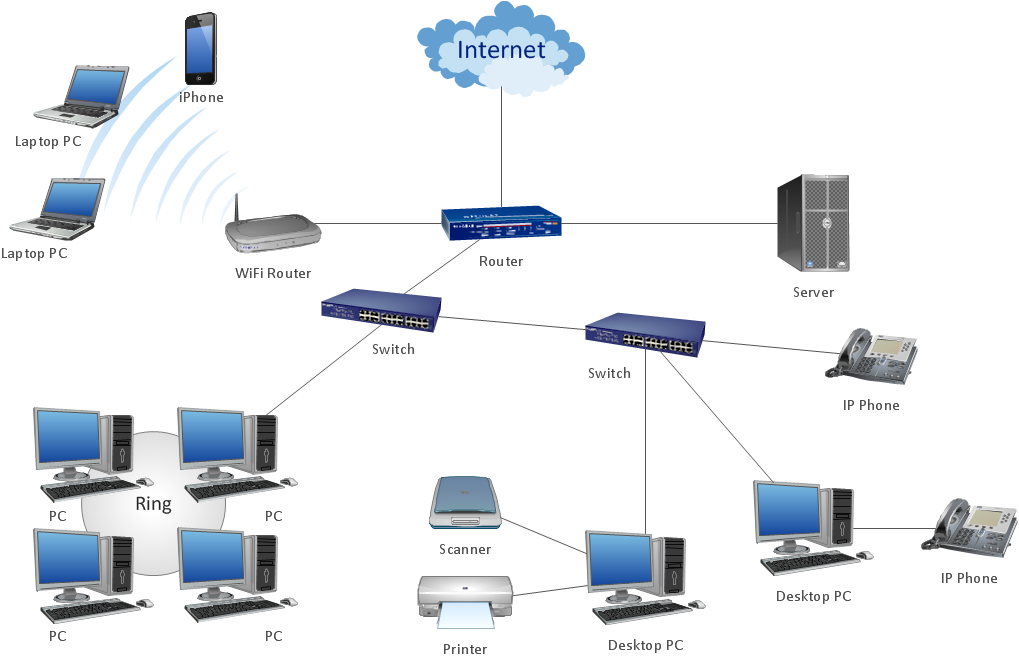This example shows Windows 8.1 Start screen with application icons and Charm Bar.
"The five charms - Search, Share, Start, Devices, and Settings - are quick ways to get to actions you do often, like search the web and your PC, print documents, and email photos and links. They’re always available on the right side of your screen, no matter where you are in Windows." [windows.microsoft.com/ en-us/ windows-8/ charms-tutorial]
The sample "Windows 8 apps" was created using the ConceptDraw PRO diagramming and vector drawing software extended with the Windows 8 User Interface solution from the Software Development area of ConceptDraw Solution Park.
"The five charms - Search, Share, Start, Devices, and Settings - are quick ways to get to actions you do often, like search the web and your PC, print documents, and email photos and links. They’re always available on the right side of your screen, no matter where you are in Windows." [windows.microsoft.com/ en-us/ windows-8/ charms-tutorial]
The sample "Windows 8 apps" was created using the ConceptDraw PRO diagramming and vector drawing software extended with the Windows 8 User Interface solution from the Software Development area of ConceptDraw Solution Park.
ConceptDraw Arrows10 Technology
How should diagramming software work? Is it possible to develop a diagram as quickly as the ideas come to you? The innovative ConceptDraw Smart Connectors Technology - This is more than enough versatility to draw any type of diagram with any degree of complexity. Connection points are necessary for diagramming network, flowchart and organizational charts. In ConceptDraw you connect shapes by attaching, or snapping and gluing, connectors to shape connection points.The vector stencils library "Controls" contains 53 icons of Windows 8 controls.
Use it to design graphic user interface (GUI) prototypes of your software applications for Windows 8.
"A graphical control element or widget is an element of interaction in a graphical user interface (GUI), such as a button or a scroll bar. Controls are software components that a computer user interacts with through direct manipulation to read or edit information about an application. ...
Each widget facilitates a specific type of user-computer interaction, and appears as a visible part of the application's GUI as defined by the theme and rendered by the rendering engine. The theme makes all graphical control elements adhere to a unified aesthetic design and creates a sense of overall cohesion. Some widgets support interaction with the user, for example labels, buttons, and check boxes. Others act as containers that group the widgets added to them, for example windows, panels, and tabs." [Graphical control element. Wikipedia]
The design elements example "Controls - Vector stencils library" was created using the ConceptDraw PRO diagramming and vector drawing software extended with the Windows 8 User Interface solution from the Software Development area of ConceptDraw Solution Park.
Use it to design graphic user interface (GUI) prototypes of your software applications for Windows 8.
"A graphical control element or widget is an element of interaction in a graphical user interface (GUI), such as a button or a scroll bar. Controls are software components that a computer user interacts with through direct manipulation to read or edit information about an application. ...
Each widget facilitates a specific type of user-computer interaction, and appears as a visible part of the application's GUI as defined by the theme and rendered by the rendering engine. The theme makes all graphical control elements adhere to a unified aesthetic design and creates a sense of overall cohesion. Some widgets support interaction with the user, for example labels, buttons, and check boxes. Others act as containers that group the widgets added to them, for example windows, panels, and tabs." [Graphical control element. Wikipedia]
The design elements example "Controls - Vector stencils library" was created using the ConceptDraw PRO diagramming and vector drawing software extended with the Windows 8 User Interface solution from the Software Development area of ConceptDraw Solution Park.
The vector stencils library "Controls" contains 53 icons of Windows 8 controls.
Use it to design graphic user interface (GUI) prototypes of your software applications for Windows 8.
The example "Design elements - Controls" was created using the ConceptDraw PRO diagramming and vector drawing software extended with the Windows 8 User Interface solution from the Software Development area of ConceptDraw Solution Park.
Use it to design graphic user interface (GUI) prototypes of your software applications for Windows 8.
The example "Design elements - Controls" was created using the ConceptDraw PRO diagramming and vector drawing software extended with the Windows 8 User Interface solution from the Software Development area of ConceptDraw Solution Park.
- Basic Drawing Of Windows 8 Interface And Their Labels
- Multiprotocol Label Switching (MPLS). Computer and Network ...
- Graphical User Interface Windows 8
- Simple User Interface Design Examples
- Windows 10 User Interface | Windows Vista graphic user interface ...
- Windows 8 Start screen | Windows 8 apps | How to Send an Outlook ...
- GUI Software | Windows 8 UI Design Patterns | Graphical User ...
- Graphical User Interface Examples | Windows 8 User Interface | GUI ...
- Application Window Gui Sample Prototype
- Windows 8 apps - Vector stencils library | Graphical User Interface ...
- Top 5 Android Flow Chart Apps | Simple Drawing Applications for ...
- Design elements - Ribbons | Design elements - Education title ...
- Windows 8 User Interface | Design elements - Doors and windows ...
- How to Design a Mockup of Windows 8 User Interface | Windows 8 ...
- GUI Software | Windows 8 UI Design Patterns | Windows 8 User ...
- Local area network (LAN). Computer and Network Examples ...
- Draw And Label Any Eight Flowchart Symbols
- UML activity diagram - Servlet container | AWS simple icons - Vector ...
- Windows 8 User Interface | User Interface Design Examples ...
- Windows 8 UI Design Patterns | Android User Interface | Amazon ...