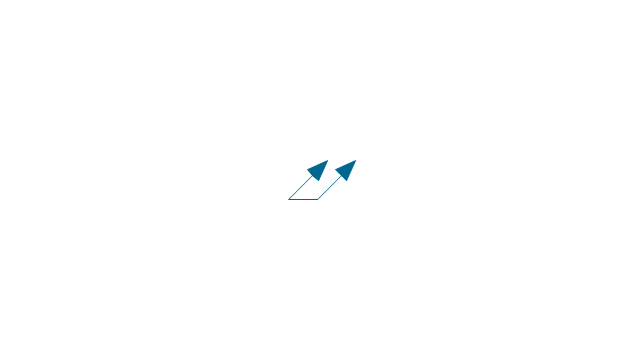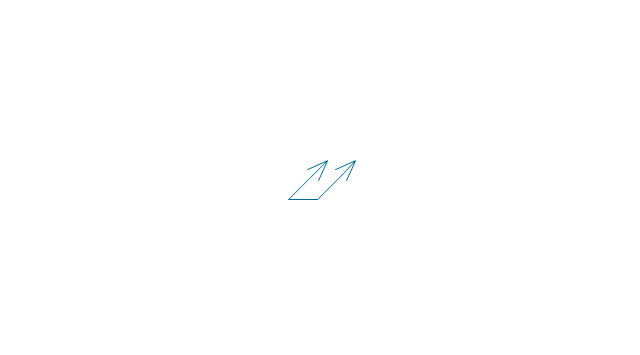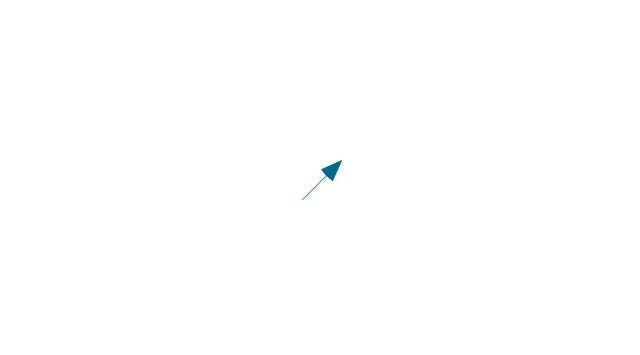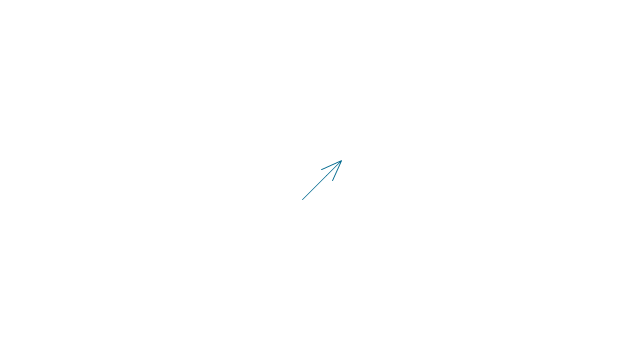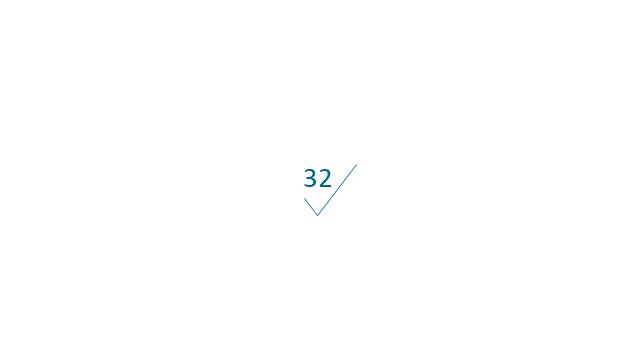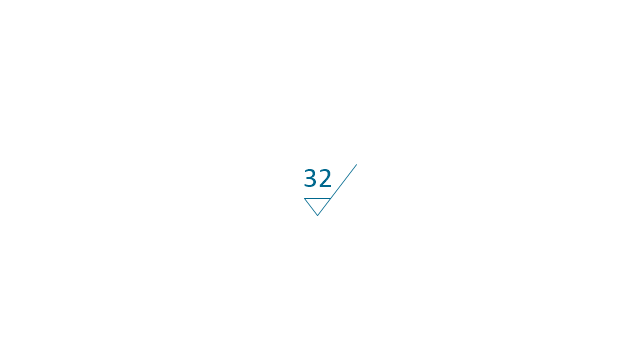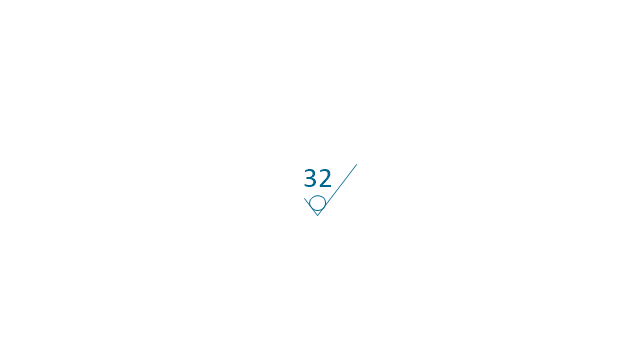The vector stencils library "Dimensioning and tolerancing" contains 45 symbols of geometric dimensions and mechanical tolerances, geometric symbols, callouts, and text boxes and inserts.
Use these geometric dimensioning and tolerancing (GD&T) shapes to create annotated mechanical drawings in the ConceptDraw PRO diagramming and vector drawing software extended with the Mechanical Engineering solution from the Engineering area of ConceptDraw Solution Park.
www.conceptdraw.com/ solution-park/ engineering-mechanical
Use these geometric dimensioning and tolerancing (GD&T) shapes to create annotated mechanical drawings in the ConceptDraw PRO diagramming and vector drawing software extended with the Mechanical Engineering solution from the Engineering area of ConceptDraw Solution Park.
www.conceptdraw.com/ solution-park/ engineering-mechanical
HelpDesk
How to Set Line Jumps for Smart Connectors in ConceptDraw PRO
Connecting objects in ConceptDraw PRO is an easy task. You can use Chain, or Tree connection mode for automatic connection of multiple objects. Besides the automatic connection modes, ConceptDraw PRO offers few options to connect objects manually: Direct, Arc, Bezier, Smart, Curve and Round Connectors. You can make them square, arched or angled and also set vertical or horizontal orientation Thus, you can control how the jumps and orientation occurs on smart connectors. When two smart connectors cross each other you can control how the two intersecting lines look.HelpDesk
How to Connect Objects on PC
ConceptDraw PRO provides a few options for drawing connections between objects: Direct Connectors, Smart, Arc, Bezier, Curve and Round Connectors. You can connect objects in your ConceptDraw diagram with proper connectors using the embedded automatic connection modes. This article describes how you can connect objects with connectors and how you can ascribe different types and behaviors.
- Png Shapes Double Headed Arrow
- Arrow Bullet Point Png
- Arrow Bullet Icon Png
- Sector Vector Png
- Blue Curved Down Arrow Vector
- Arc Vector Png
- Design elements - Management title blocks | Design elements ...
- Arrow Ribbon Png
- Basic Flowchart Symbols and Meaning | Design elements - List ...
- HR arrows - Vector stencils library | Block Diagram | Cloud ...
- 3d Arrow Vector Png
- Design Arc Arrow Png
- Arc Png Shape
- Basic Flowchart Symbols and Meaning | Design elements ...
- Arrow Bullet Png
- HR arrows - Vector stencils library | Png Bullet Point Ribbon
- HR arrows - Vector stencils library | Block Diagrams | Transport map ...
- Pyramid diagrams - Vector stencils library | HR arrows - Vector ...
- AWS Simple Icons for Architecture Diagrams | HR arrows - Vector ...
- Arrow Bullet Vector Png
-dimensioning-and-tolerancing---vector-stencils-library.png--diagram-flowchart-example.png)
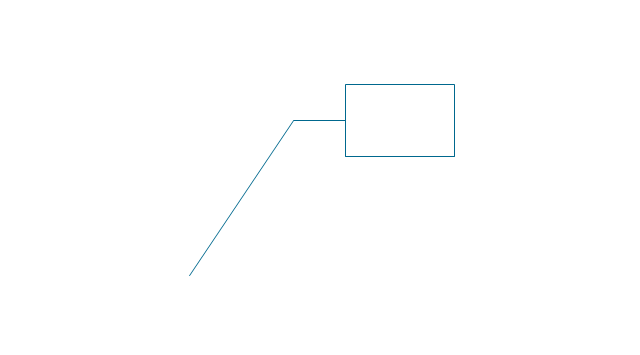
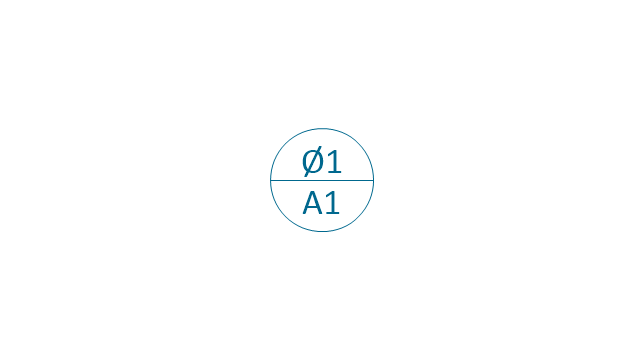
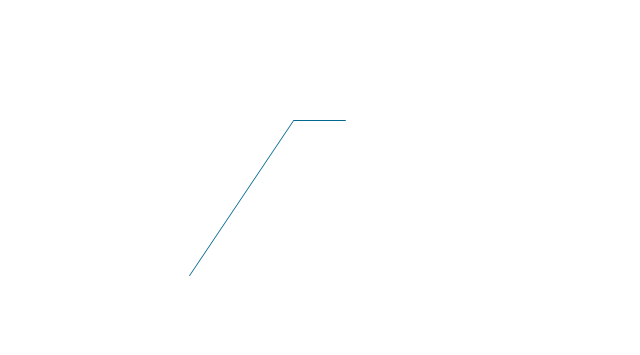
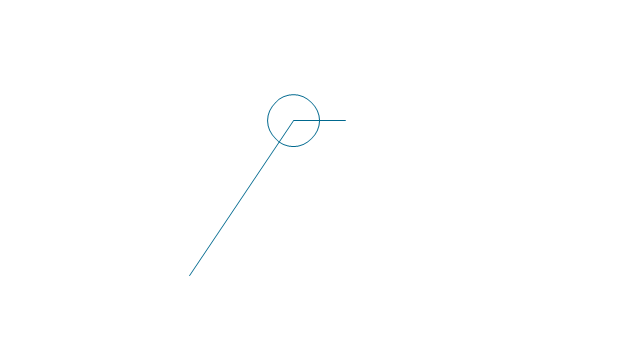
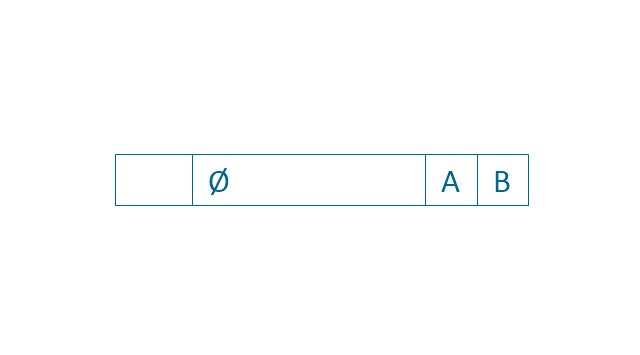
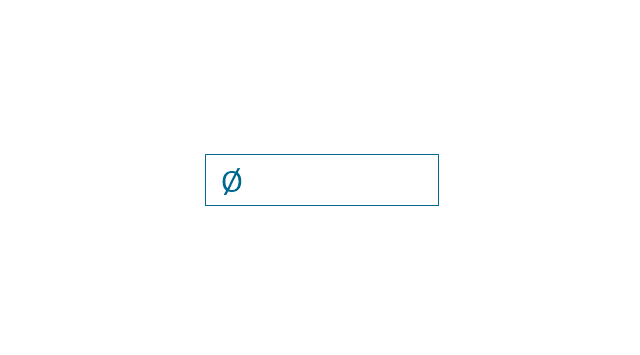
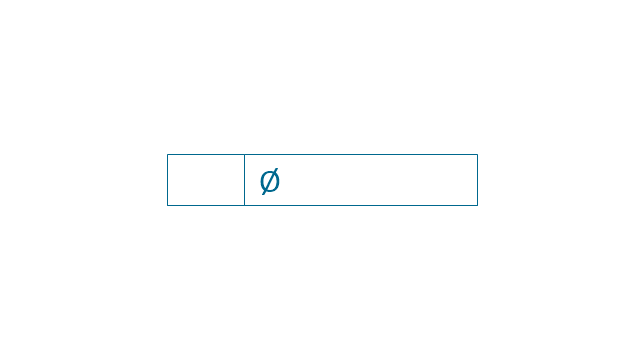

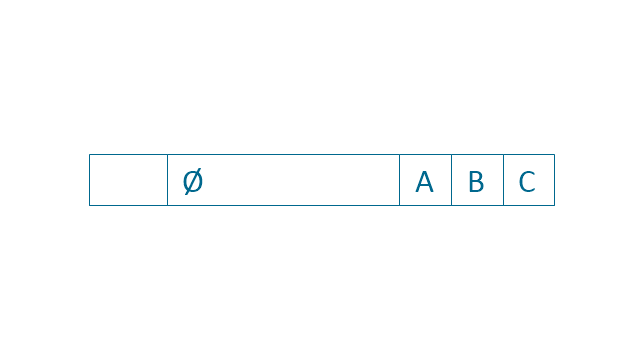
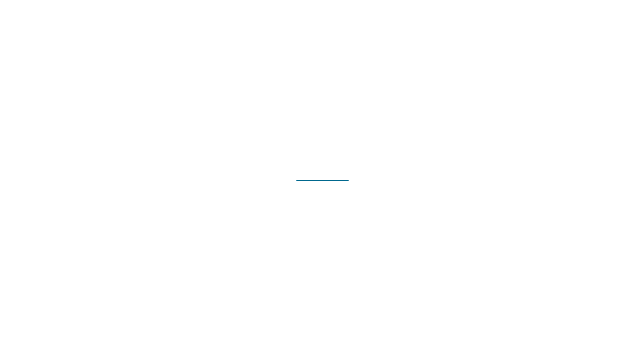
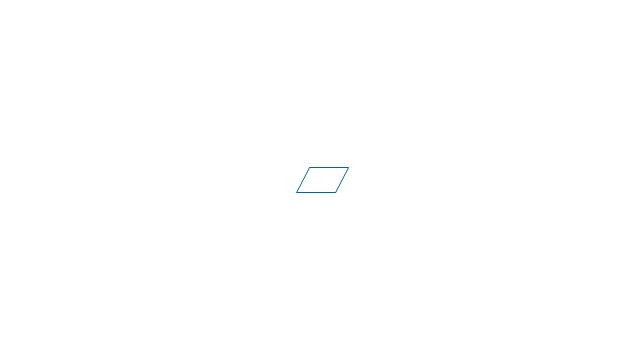
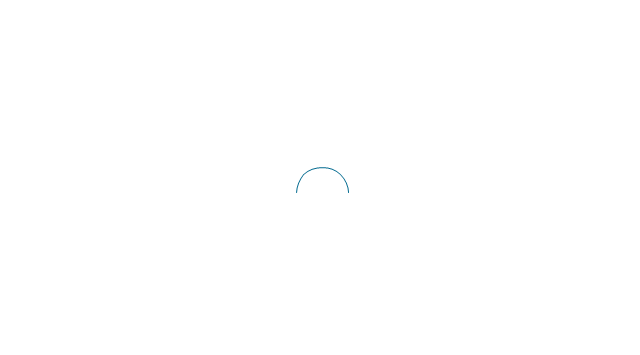
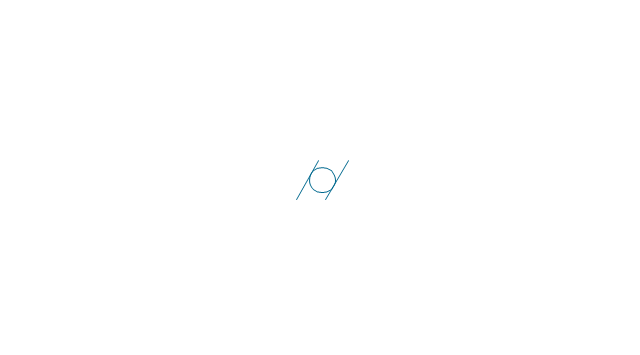
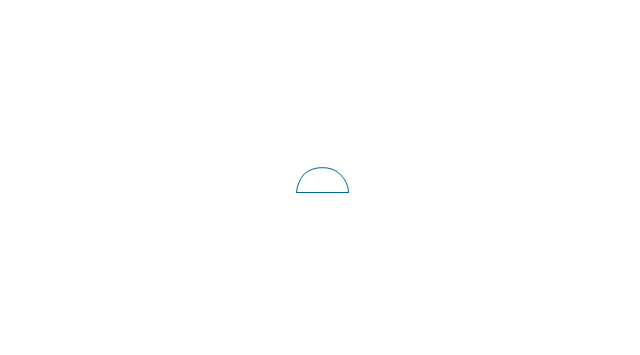
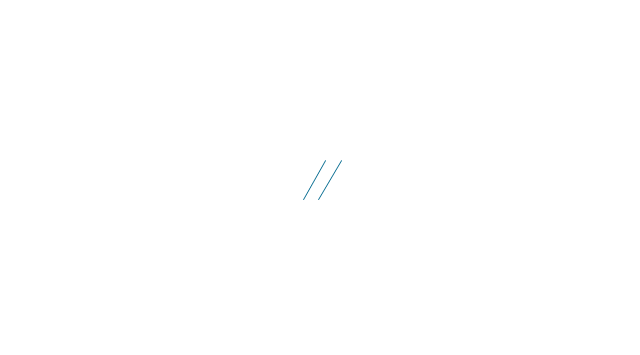
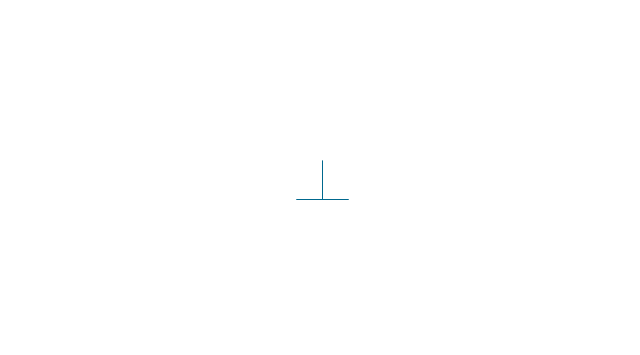
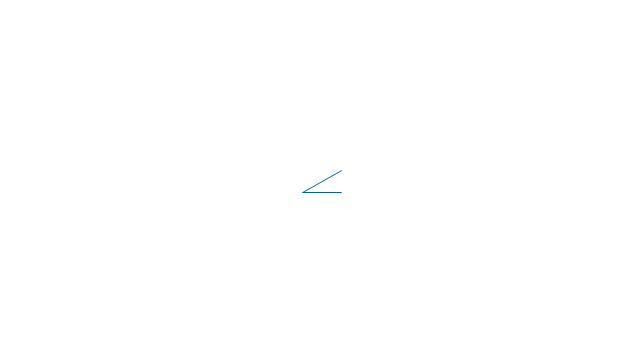
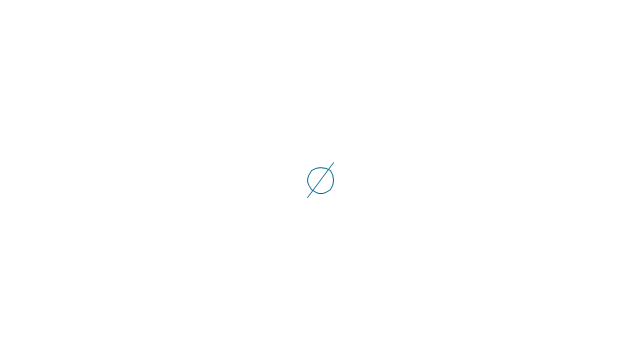
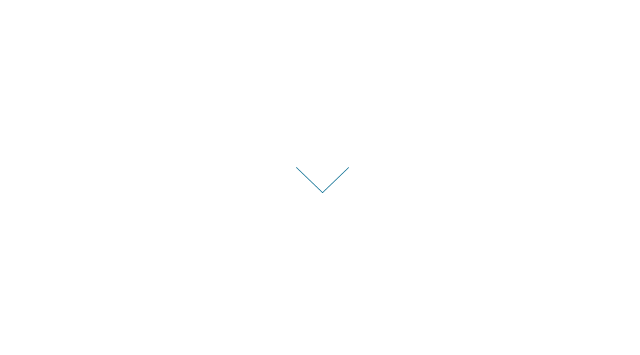
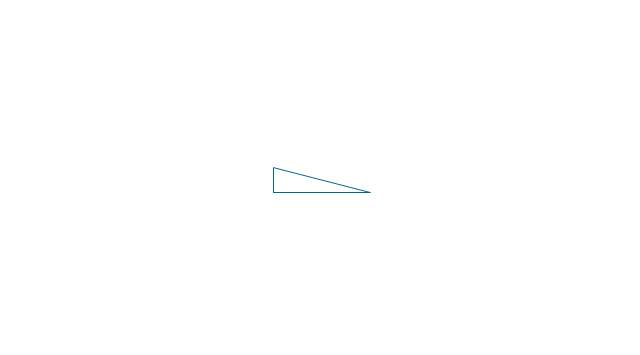
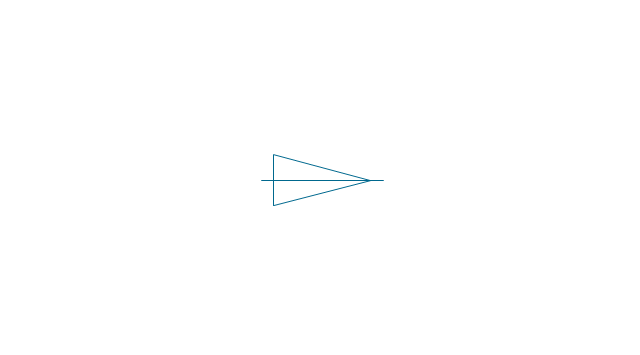
-dimensioning-and-tolerancing---vector-stencils-library.png--diagram-flowchart-example.png)
-2-dimensioning-and-tolerancing---vector-stencils-library.png--diagram-flowchart-example.png)
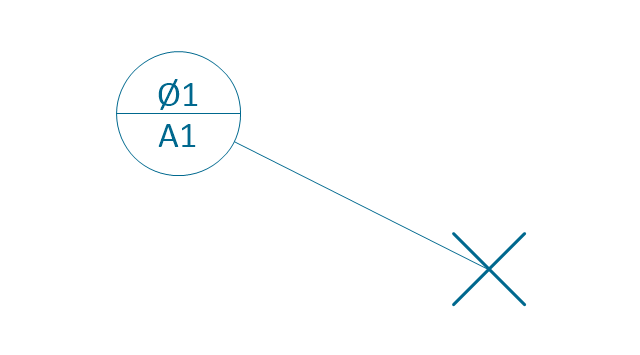
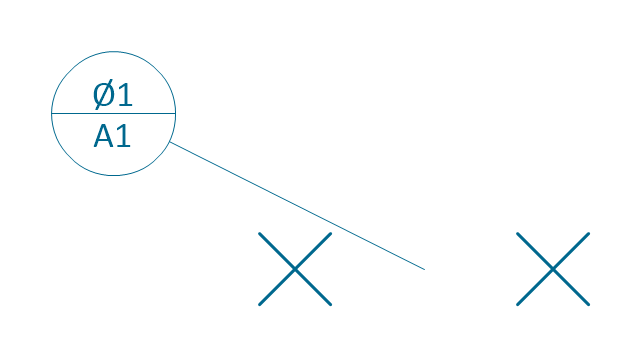
-dimensioning-and-tolerancing---vector-stencils-library.png--diagram-flowchart-example.png)
-dimensioning-and-tolerancing---vector-stencils-library.png--diagram-flowchart-example.png)