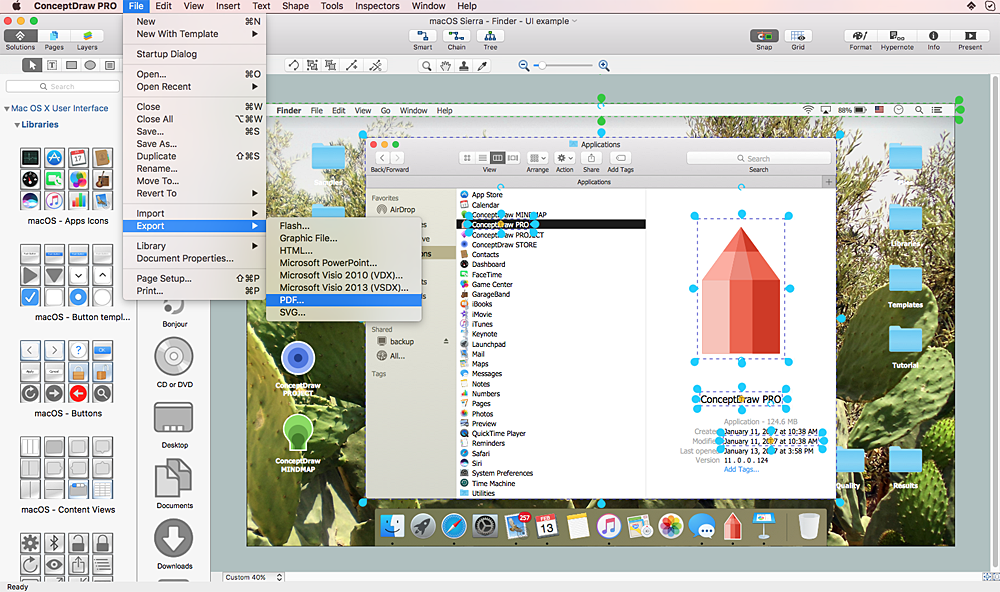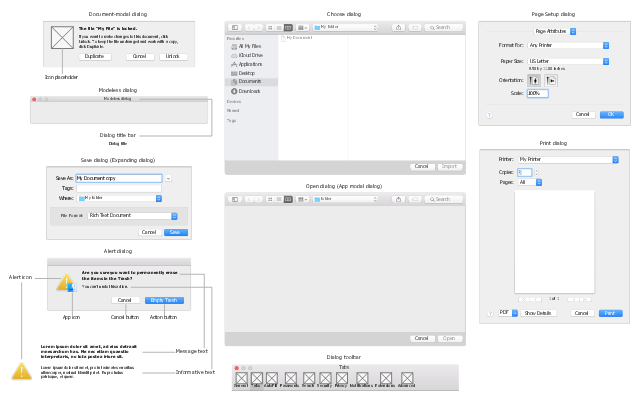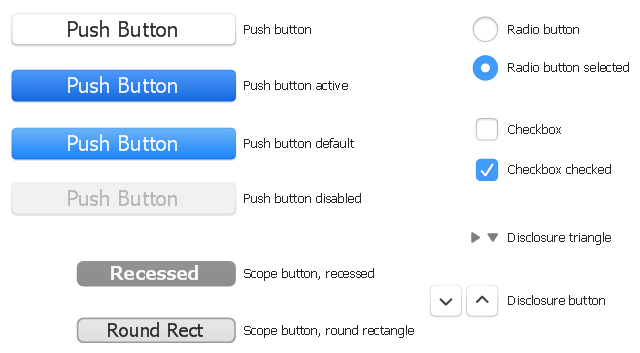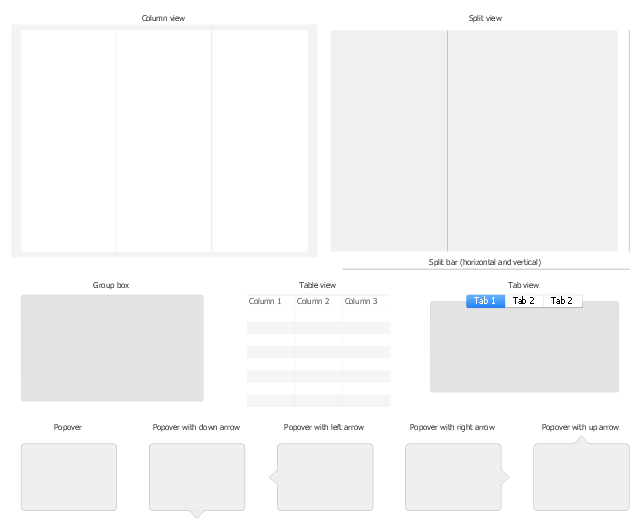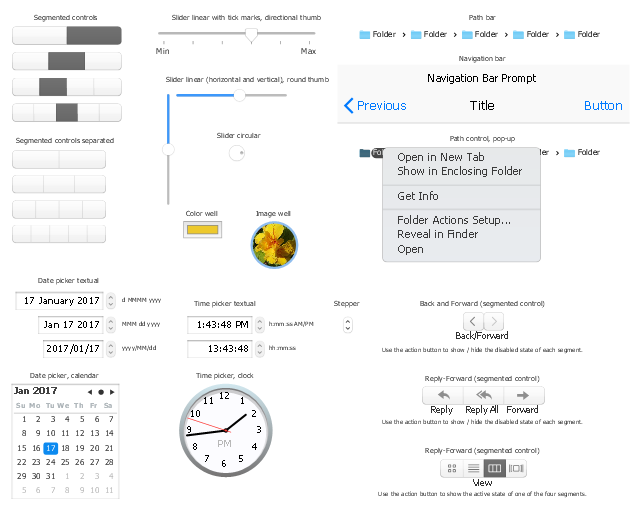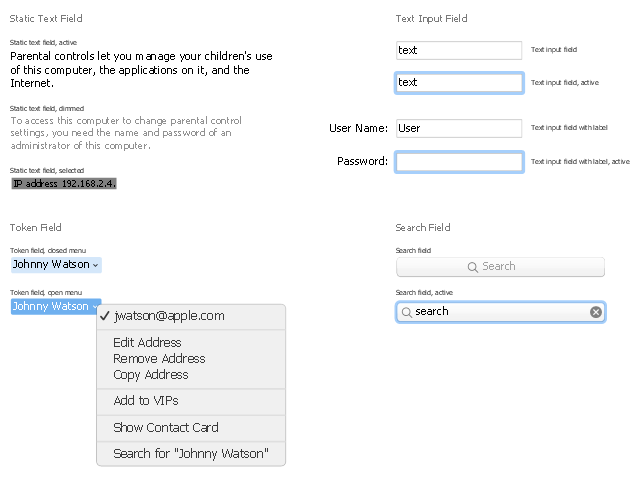HelpDesk
How to Design a Mockup of Apple macOS Sierra GUI
Since that first Macintosh, Apple have always developed and used their own hardware specific operating system. The fundamental style and layout of the Mac OS X user interface has remained largely in place since the earliest versions, but there have been obvious aesthetic enhancements, and elements of icon redesign to match branding across devices. To design an effective user interface, graphic designers will create visual GUI prototypes, that focus on maximizing the user experience. Uses Interface prototyping is much convenient when you can work through a diagram similar to the OS X design. ConceptDraw PRO allows you to develop Apple OS X User Interface (UI) prototypes using the special templates and vector libraries of the specific user interface elements. ConceptDraw Mac OS X UI solution offers libraries containing the distinct Mac app icons, menu bar graphics, glyph elements and other Mac OS X features — everything necessary to create high standard, professional UI graphic desig
 macOS User Interface
macOS User Interface
macOS User Interface solution extends the ConceptDraw PRO functionality with powerful GUI software graphic design features and tools. It provides an extensive range of multifarious macOS Sierra user interface design examples, samples and templates, and wide variety of libraries, containing a lot of pre-designed vector objects of Mac Apps icons, buttons, dialogs, menu bars, indicators, pointers, controls, toolbars, menus, and other elements for fast and simple designing high standard user interfaces of any complexity for new macOS Sierra.
The vector stencils library "macOS Dialogs" contains 13 dialog window UI elements.
Use it for user interface design of your macOS applications with ConceptDraw PRO software.
" A dialog is a window that is designed to elicit a response from the user. Many dialogs... allow users to provide several responses at one time.
macOS provides three main ways to present dialogs. ...
A document-modal dialog prevents the user from doing anything else within a particular document. ...
An app modal dialog prevents the user from interacting fully with the current app, although the user can switch to another app. ...
A modeless dialog enables users to change settings in the dialog while still interacting with document windows." [developer.apple.com/ library/ content/ documentation/ UserExperience/ Conceptual/ OSXHIGuidelines/ WindowDialogs.html]
The dialog window UI elements example "Design elements - macOS Dialogs" is included in the macOS User Interface solution from the Software Development area of ConceptDraw Solution Park.
Use it for user interface design of your macOS applications with ConceptDraw PRO software.
" A dialog is a window that is designed to elicit a response from the user. Many dialogs... allow users to provide several responses at one time.
macOS provides three main ways to present dialogs. ...
A document-modal dialog prevents the user from doing anything else within a particular document. ...
An app modal dialog prevents the user from interacting fully with the current app, although the user can switch to another app. ...
A modeless dialog enables users to change settings in the dialog while still interacting with document windows." [developer.apple.com/ library/ content/ documentation/ UserExperience/ Conceptual/ OSXHIGuidelines/ WindowDialogs.html]
The dialog window UI elements example "Design elements - macOS Dialogs" is included in the macOS User Interface solution from the Software Development area of ConceptDraw Solution Park.
The vector stencils library "macOS Button templates" contains 14 templates of push button, radio button, checkbox, gradient button, disclosure triangle, scope button.
Use it for user interface design of your macOS applications with ConceptDraw PRO software.
The buttons example "Design elements - macOS Button templates" is included in the macOS User Interface solution from the Software Development area of ConceptDraw Solution Park.
Use it for user interface design of your macOS applications with ConceptDraw PRO software.
The buttons example "Design elements - macOS Button templates" is included in the macOS User Interface solution from the Software Development area of ConceptDraw Solution Park.
The vector stencils library "macOS Content Views" contains 12 popover, table view, column view, split view, tab view and group box UI elements.
Use it for user interface design of your macOS applications with ConceptDraw PRO software.
"Views are UI elements that display content to users." [developer.apple.com/ library/ content/ documentation/ UserExperience/ Conceptual/ OSXHIGuidelines/ ControlsAll.html]
The content view UI elements example "Design elements - macOS Content Views" is included in the macOS User Interface solution from the Software Development area of ConceptDraw Solution Park.
Use it for user interface design of your macOS applications with ConceptDraw PRO software.
"Views are UI elements that display content to users." [developer.apple.com/ library/ content/ documentation/ UserExperience/ Conceptual/ OSXHIGuidelines/ ControlsAll.html]
The content view UI elements example "Design elements - macOS Content Views" is included in the macOS User Interface solution from the Software Development area of ConceptDraw Solution Park.
The vector stencils library "macOS Selection Controls" contains 28 UI elements: segmented control, slider, path control, color well, image well, date picker, stepper.
Use it for user interface design of your macOS applications with ConceptDraw PRO software.
The selection control images example "Design elements - macOS Selection Controls" is included in the macOS User Interface solution from the Software Development area of ConceptDraw Solution Park.
Use it for user interface design of your macOS applications with ConceptDraw PRO software.
The selection control images example "Design elements - macOS Selection Controls" is included in the macOS User Interface solution from the Software Development area of ConceptDraw Solution Park.
The vector stencils library "macOS Text Controls" contains 11 UI elements: static text field, text input field, token field, search field.
Use it for user interface design of your macOS applications with ConceptDraw PRO software.
The UI images example "Design elements - macOS Text Controls" is included in the macOS User Interface solution from the Software Development area of ConceptDraw Solution Park.
Use it for user interface design of your macOS applications with ConceptDraw PRO software.
The UI images example "Design elements - macOS Text Controls" is included in the macOS User Interface solution from the Software Development area of ConceptDraw Solution Park.
- Mac OS User Interface Design Examples | macOS User Interface ...
- macOS User Interface | How to Design a Mockup of Apple macOS ...
- macOS User Interface | Mac OS User Interface Design Examples ...
- Design elements - Windows 8 UI | Design elements - macOS ...
- Mac OS User Interface Design Examples | How to Design a Mockup ...
- Design elements - macOS Sidebar Icons | macOS User Interface ...
- Design elements - macOS Selection Controls | Toolbar control ...
- Group List User Interface Elements
- CS Odessa Has Updated Mac OS X User Interface Solution for ...
- How to Design a Mockup of Apple macOS Sierra GUI | macOS User ...