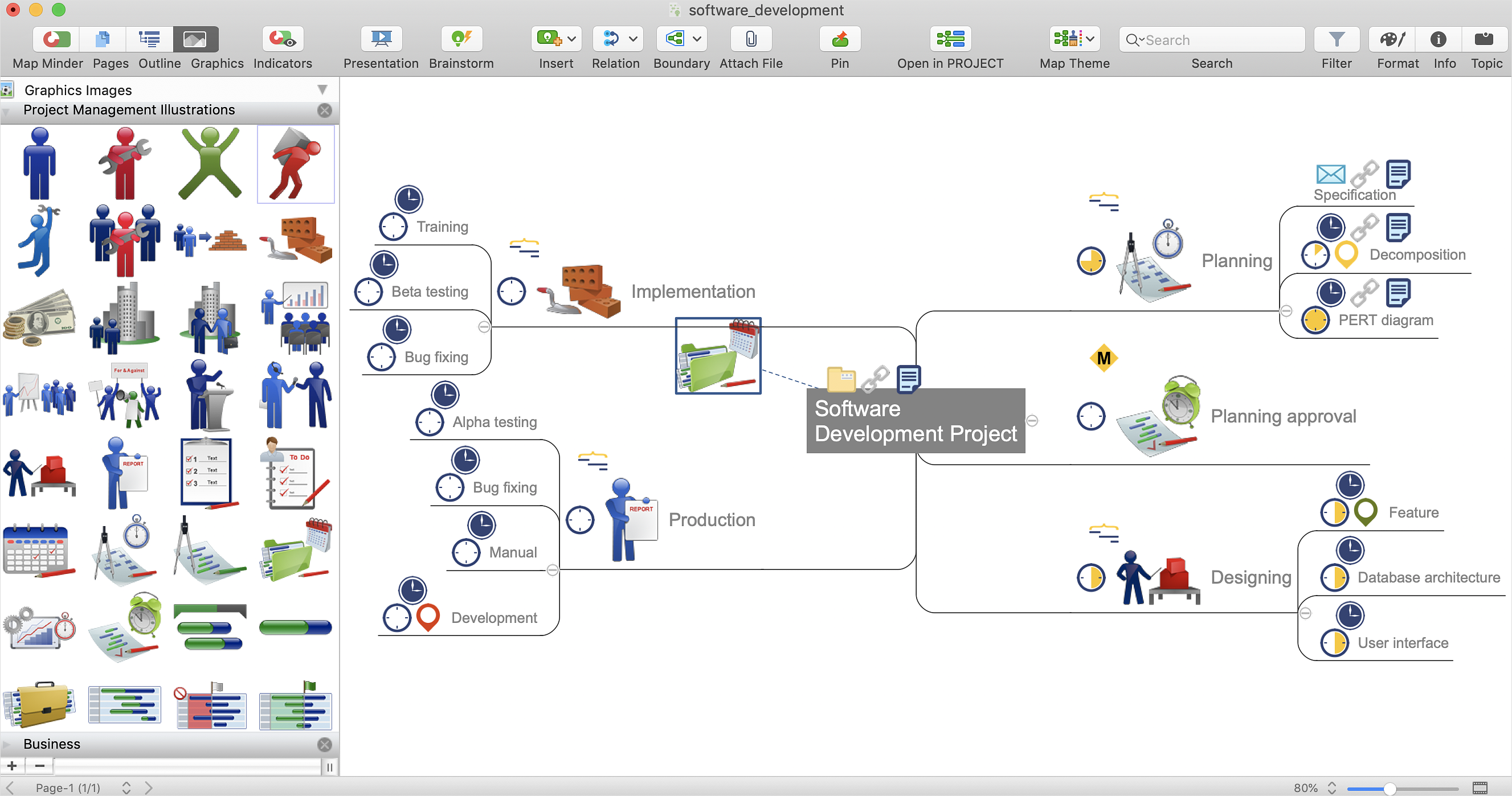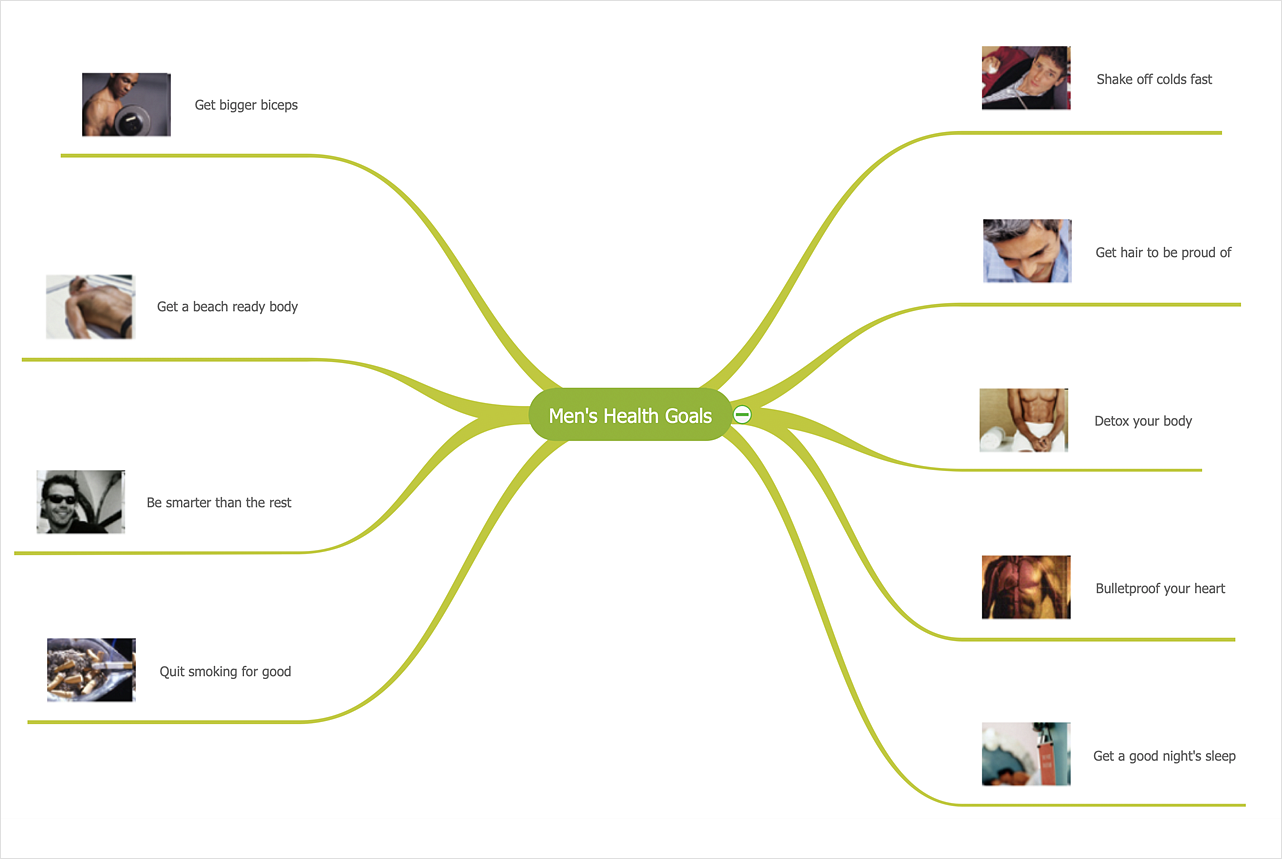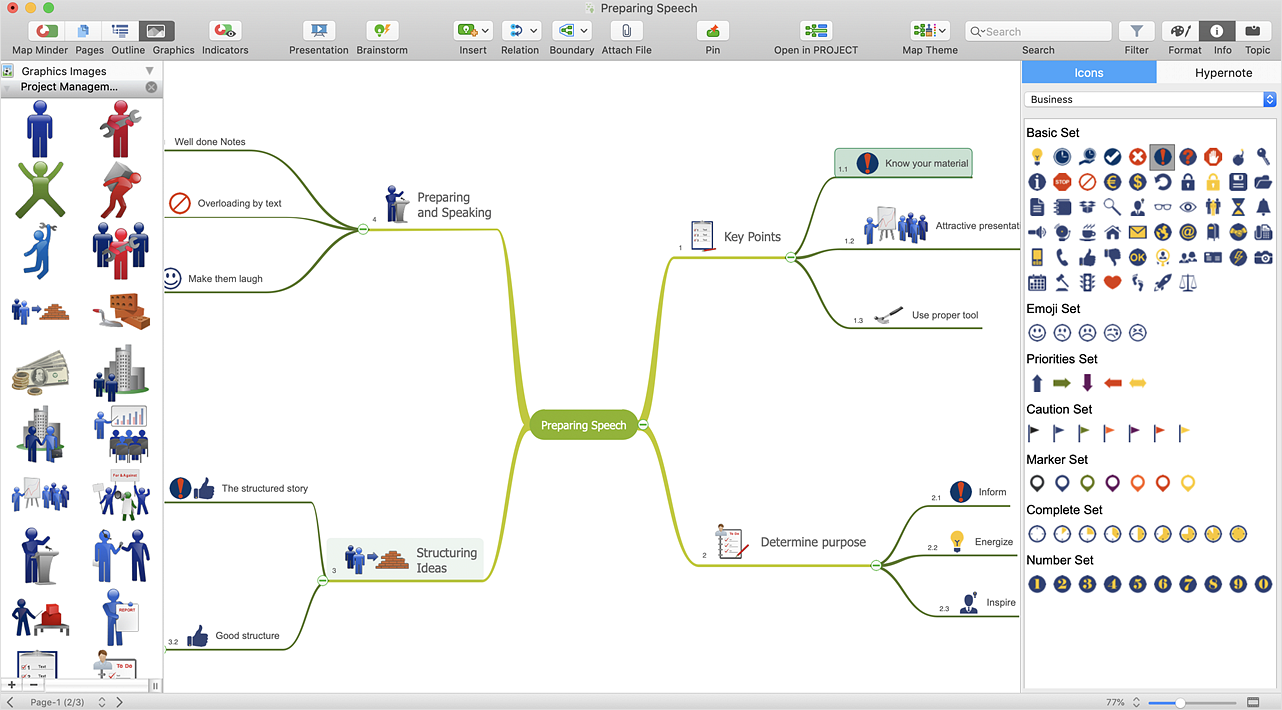HelpDesk
How to Connect an Image to a Topic in Your Mind Map
There is nothing easier than adding images to your mind map. Images can add creativity and functionality, and give your map a distinct style. ConceptDraw MINDMAP has a Graphics panel containing a clip art gallery so you can easily incorporate pictures into your maps making them even more memorable and intuitive. You can add images to any part of your mind map.HelpDesk
How to Create a Custom Library
Why do people use custom clip art to create their mind maps? First, this allows you to create your author's style. Making a mind map is a creative work, and each mind map depicts the personality of its author. More, the custom clip art is needed if your mind map often contains the same set of custom images that are not supplied with the standard software package. ConceptDraw MINDMAP allows you to create a custom clip art library to increase the visual capacity of your mind maps. You can even deploy them inside ConceptDraw MINDMAP so that you can use them through standard interface tools.HelpDesk
How to Support Your Mind Map with Visual Elements
Symbols and images that you can add to ideas in your mind map help to extend the meaning and add context to topics. These visual elements can be used to depict priority, types of actions (phone calls, meetings, emails, etc), and kinds of information or ideas. You can easily incorporate images and symbols into your mind maps making them even more memorable and brain friendly.ConceptDraw DIAGRAM Compatibility with MS Visio
The powerful diagramming and business graphics tools are now not exception, but the norm for today’s business, which develop in incredibly quick temp. But with the abundance of powerful business diagramming applications it is important to provide their compatibility for effective exchange the information between the colleagues and other people who maybe use different software in their work. During many years Microsoft Visio™ was standard file format for the business and now many people need the visual communication software tools that can read the Visio format files and also export to Visio format. The powerful diagramming and vector drawing software ConceptDraw DIAGRAM is ideal from the point of view of compatibility with MS Visio. Any ConceptDraw DIAGRAM user who have the colleagues that use MS Visio or any who migrates from Visio to ConceptDraw DIAGRAM , will not have any problems. The VSDX (Visio′s open XML file format) and VDX formatted files can be easily imported and exported by ConceptDraw DIAGRAM , you can see video about this possibility.- Flow Chart Images In Maths
- Import process - Flowchart | Flow chart Example. Warehouse ...
- Basic Flow Chart
- Images For Example System Hospital Flow Chart Steps
- People Images For Org Chart
- Infographic Maker | Picture Graph | Pictorial Chart | Images On World ...
- Physics Picture Chart
- How to Create Presentation of Your Project Gantt Chart | In ...
- How to Import Mind Maps from XMind | How to Connect an Image to ...
- Image Of Company Chart
- How to Create Presentation of Your Project Gantt Chart | How To Do ...
- Mathematics Model On Chart Hd Images Download
- Line Chart Examples | Pictures of Graphs | Types of Flowchart ...
- Resources Images
- Marketing Process Model Image
- How to Import Mind Maps from XMind | How to exchange data files ...
- Line Chart Template for Word | Physics Diagrams | Physics Symbols ...
- Physics All Symbol Images And Symbol Name Download Pdf File
- Human Development Flow Chart Images
- Process Flowchart | Flow chart Example. Warehouse Flowchart ...