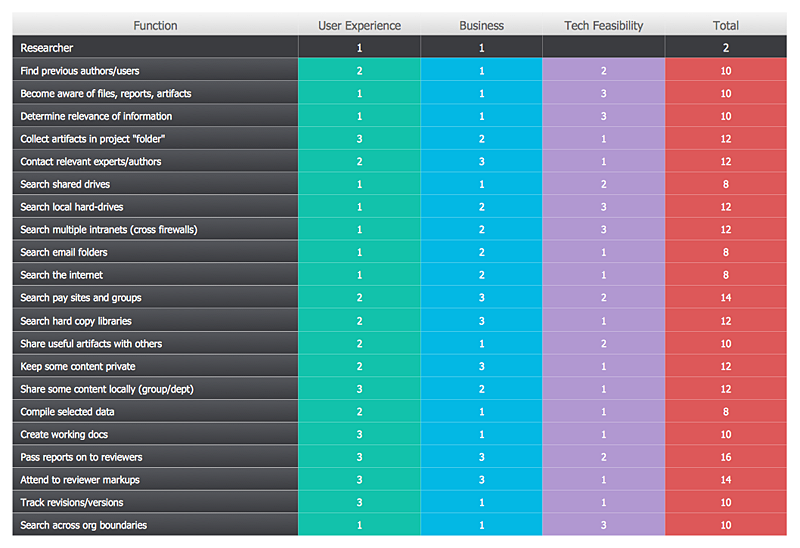How To Create a Prioritization MatrixThe Prioritization Matrix ranks the driver factors using a set of criteria. It identifies the factors of the first priority for analysis of possible corrective actions. It assesses the weight of each factor for each criterion and specifies it in the Prioritization Matrix. The total sum of weights for a factor’s criteria indicates its priority. The ability to create a Prioritization Matrix is supported by the Seven Management and Planning Tools solution.
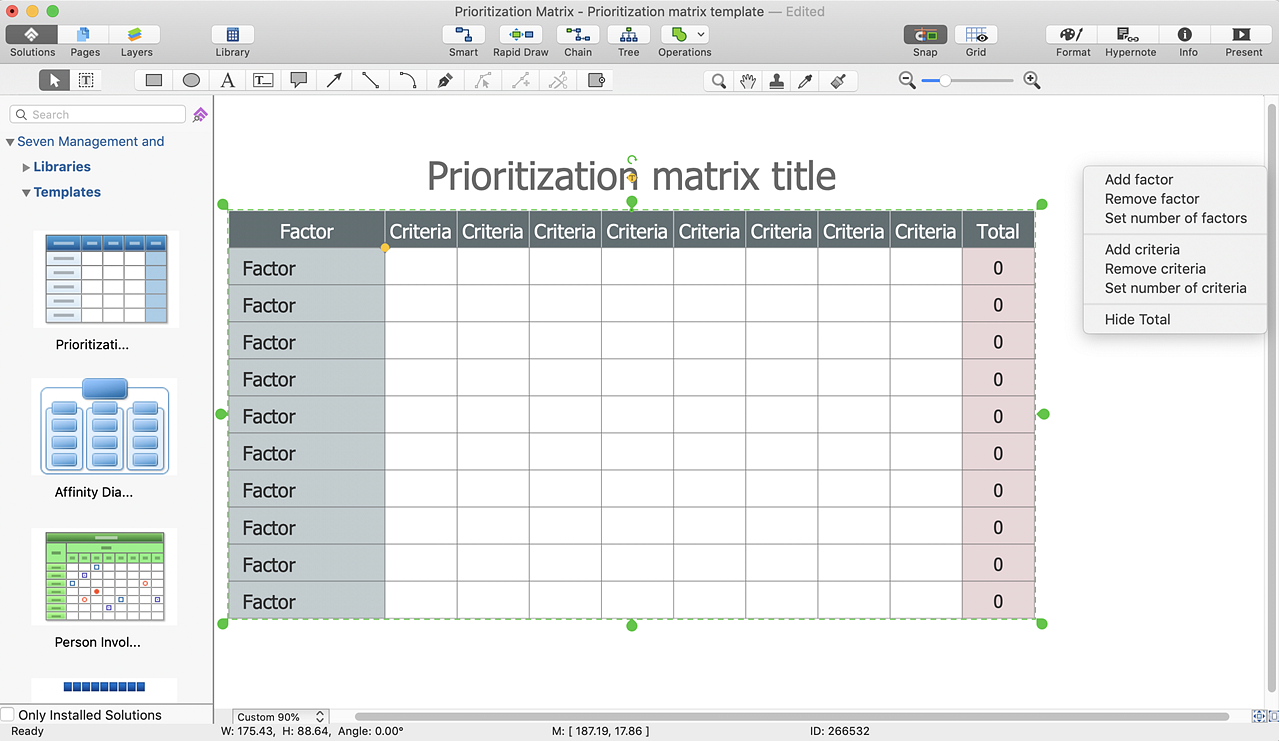
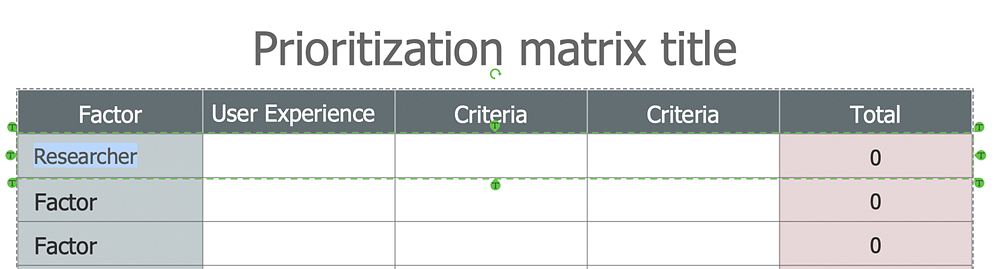
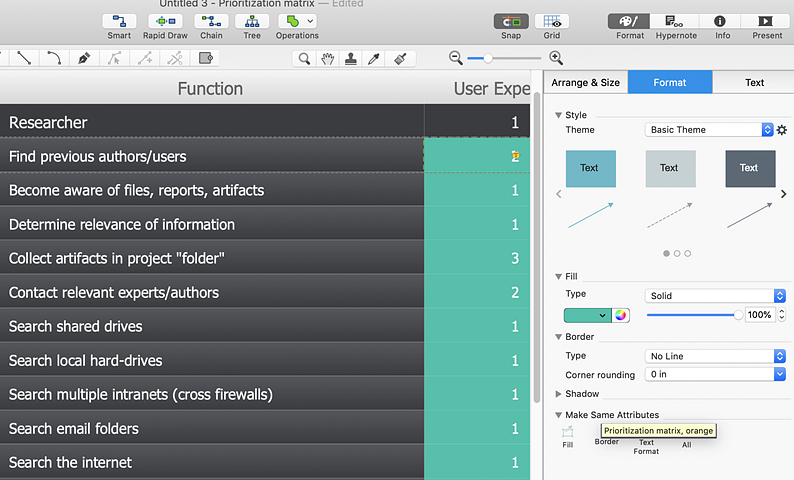
Result: Select the highest priority factors to be analyzed for possible corrective actions. |
How it works:
Useful Solutions and Products:
|
 Business-specific Drawings
Business-specific Drawings