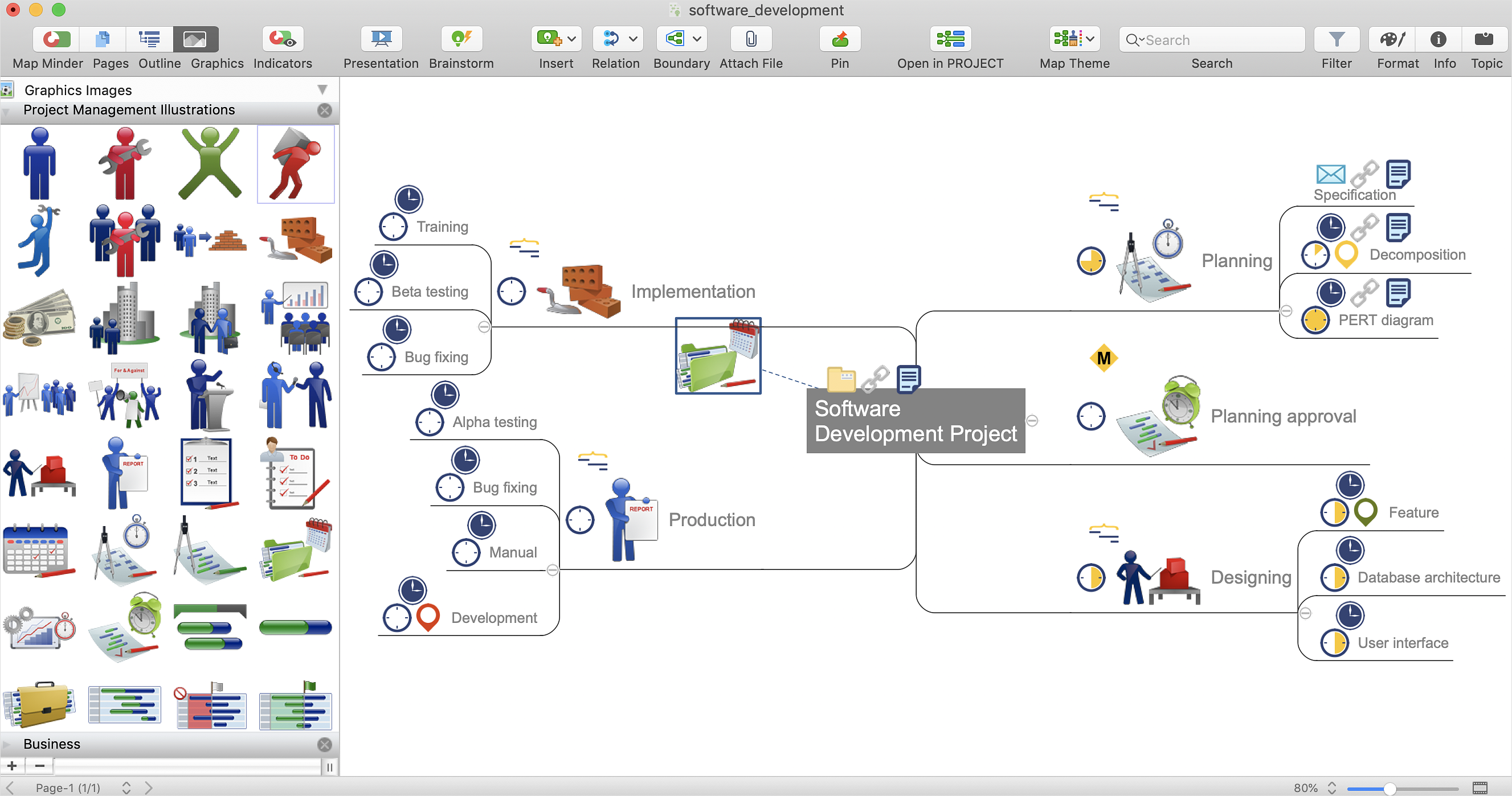How to Connect an Image to a Topic in Your Mind Map
Graphics images that you can add to ideas in your mind map help to extend the meaning and add context to topics. These visual elements can be used to depict priority, action, or specify the information. ConceptDraw MINDMAP offers more than 900 clip art images, sorted by professional activities. You can easily incorporate images into your mind maps making them even more memorable and brain friendly. You can add images to any element of a map. The method for adding an image is the same for all topics. The following steps show how to add images to your mind map from the hundreds of images in our Graphics panel. To connect an image to a topic follow these steps.
- Aactivate the Graphics panel. Do this using the Graphics button
 . Find it in the Insert tab (Windows), and on the Main Toolbar (macOS). . Find it in the Insert tab (Windows), and on the Main Toolbar (macOS).
- Double-click an image to insert it into the selected topic. If no topic is selected, the image will be placed in an empty area of your mind map.
- You can also drag and drop an image file from the file manager into a mind map.
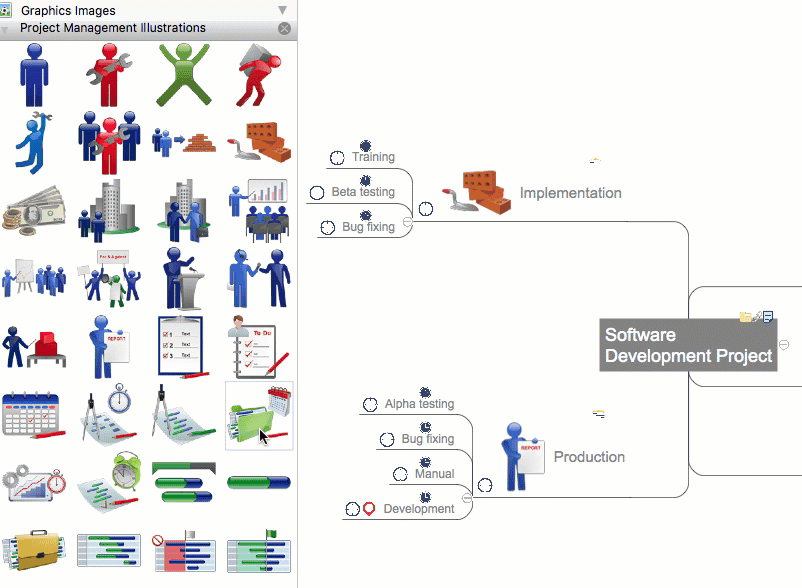
- Drag the inserted image and drop it onto the necessary topic. The image is now connected to this topic. You will see a selection line between the image and the topic when the image is selected.
- Move the image to define its location in the map.
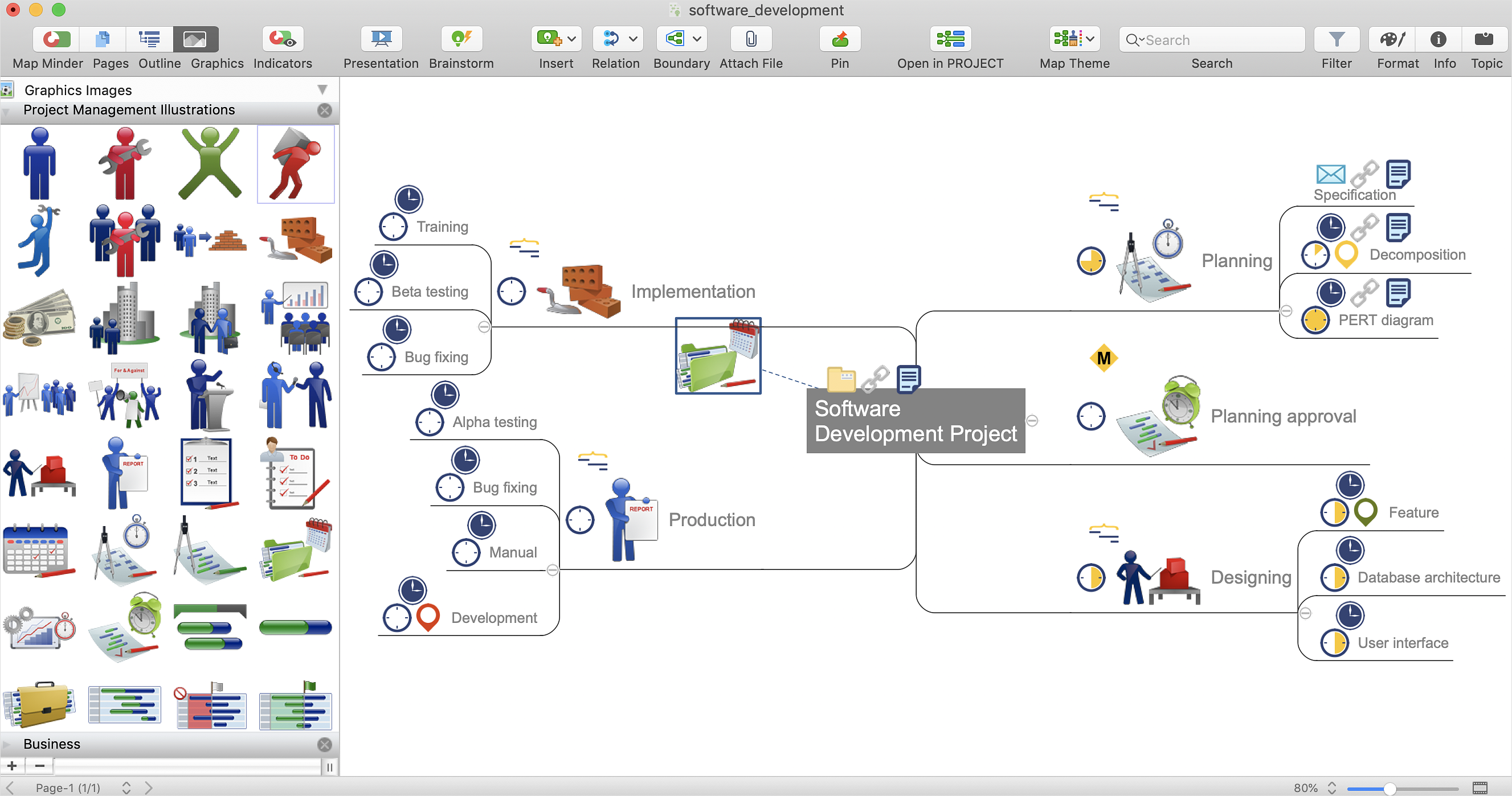
Result. The image will be repositioned automatically if the topic it’s attached to is moved.
|
How it works:
- More than 900 clip art images.
- More than 200 Quick Symbols.
- Possibility to add an image from file
Useful Solutions:
- Exchange data with MindManager®, XMind®, FreeMind®, Microsoft® Office®.
- Social networking via Twitter®, Facebook®.
ConceptDraw OFFICE
- Compatibility with MindJet Mindmanager®
- Import/Export data from MS Project®
- Integration with Twitter®
- Collaboration via Evernote®
- Compatibility with MS Project®
- Import/Export data from MindJet Mindmanager®
- Manage multiple projects on Mac®
- Google® Desktop Search Integration
- Business diagramming on Mac OS® and Windows®
- Compatibility with MS Visio®
- Live Objects technology
|
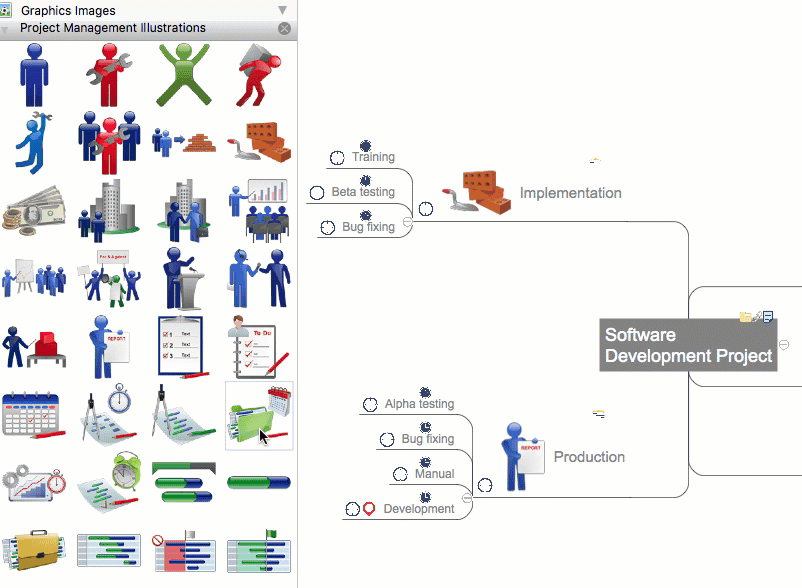
 Create Mind Map
Create Mind Map