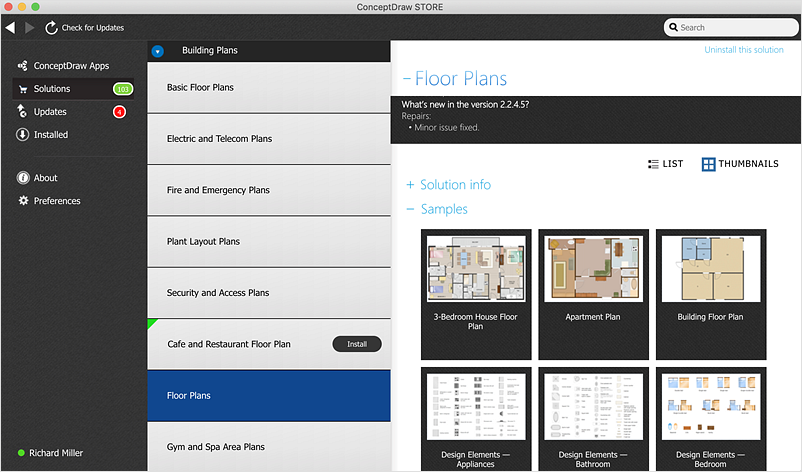ConceptDraw OFFICE for macOS Installation DefinitionIMPORTANT! Owners of ConceptDraw OFFICE vv2-5 , please read this before updating your products. See chart below for product version descriptions. New OFFICE v6 suite includes a major update to each of the three of ConceptDraw products, enhancing each individual component, as well as the integration between all three. The ConceptDraw STORE provides you with access to content related to all ConceptDraw products and notifies you of new solutions and updates available for download. The new ConceptDraw OFFICE v6 installation process will completely remove previous ConceptDraw OFFICE* installations. To engage your custom libraries and templates created with ConceptDraw OFFICE v2 follow the path:
Note: In macOS the User Library folder is hiding. Use the following steps to show ~/Library Folder in macOS Mojave, High Sierra, Sierra:
To engage your custom libraries and templates created with ConceptDraw OFFICE vv3-5 follow the path:
Note: If the destination folder has been changed, we advice you to move all the ConceptDraw related documents into the My ConceptDraw folder for better safety. * Content of ConceptDraw products by versions
** And later versions. ConceptDraw STORE helps users easily locate and open templates, libraries and sample documents created with ConceptDraw applications. |
How it works:
|
 Installing&Trialing
Installing&Trialing