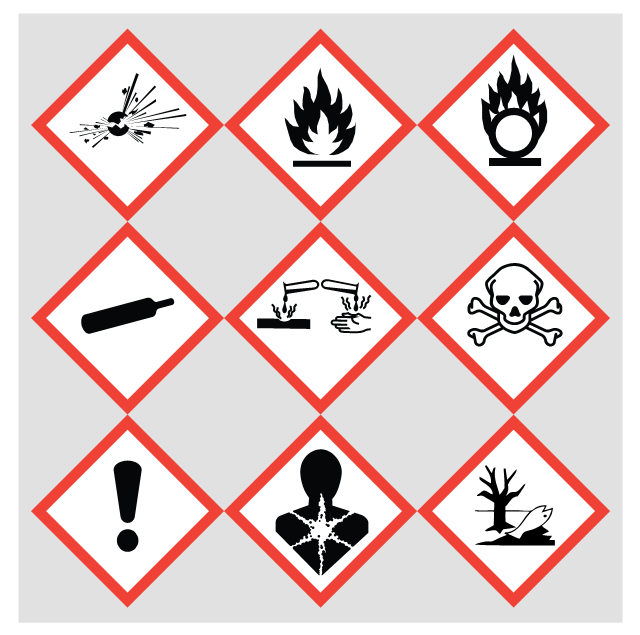HelpDesk
How to Add Text to a Connector in ConceptDraw PRO
The new ConceptDraw Arrows10 Technology is a powerful diagramming technique that powered the way business drawing created. ConceptDraw PRO gives you some tools for connecting shapes: Direct Connectors, Smart, Arc, Bezier, Curve and Round Connectors.Direct Connectors are direct lines from the point to the point. Smart , Arc, Bezier, Curve and Round Connectors are almost the same as Direct Connectors. However, they automatically move around other objects. You can use Chain, or Tree connection mode for connection of multiple objects with any type of connectors. ConceptDraw PRO allows you to add and move text on a connector the same way that you add and move text on other any object.This vector stencils library contains 22 symbols of process annotations for setting automatic labels to display a datasheet field for a pipeline shape, labels, captions, outlines, off-sheet labels, text balloons, annotations, outlines, tags, and descriptions.
Use these shapes for drawing Process Flow Diagrams (PFD) and Piping and Instrumentation Diagrams (P&ID) in the ConceptDraw PRO software extended with the Chemical and Process Engineering solution from the Chemical and Process Engineering area of ConceptDraw Solution Park.
www.conceptdraw.com/ solution-park/ engineering-chemical-process
Use these shapes for drawing Process Flow Diagrams (PFD) and Piping and Instrumentation Diagrams (P&ID) in the ConceptDraw PRO software extended with the Chemical and Process Engineering solution from the Chemical and Process Engineering area of ConceptDraw Solution Park.
www.conceptdraw.com/ solution-park/ engineering-chemical-process
The vector stencils library "Ribbon interface" contains 41 ribbon shapes.
Use it for designing Microsoft ribbon graphic user interface (GUI) of software for Windows computers in the ConceptDraw PRO diagramming and vector drawing software extended with the Graphic User Interface solution from the Software Development area of ConceptDraw Solution Park.
Use it for designing Microsoft ribbon graphic user interface (GUI) of software for Windows computers in the ConceptDraw PRO diagramming and vector drawing software extended with the Graphic User Interface solution from the Software Development area of ConceptDraw Solution Park.
The vector stencils library "iPhone interface" contains 119 iPhone UI design elements.
Use it for development of graphic user interface (GUI) for iPhone software applications in the ConceptDraw PRO diagramming and vector drawing software extended with the Graphic User Interface solution from the Software Development area of ConceptDraw Solution Park.
Use it for development of graphic user interface (GUI) for iPhone software applications in the ConceptDraw PRO diagramming and vector drawing software extended with the Graphic User Interface solution from the Software Development area of ConceptDraw Solution Park.
This chemical safety infographic example shows the GHS chemical hazard pictograms poster.
It was designed on the base of the table from the Wikimedia Commons file: GHS HAZCOM Safety Labels.jpg. [commons.wikimedia.org/ wiki/ File:GHS_ HAZCOM_ Safety_ Labels.jpg]
"The Hazard Communication Standard requires employers to disclose toxic and hazardous substances in workplaces. This is related to the Worker Protection Standard.
Specifically, this requires unrestricted employee access to the Material Safety Data Sheet or equivalent, and appropriate training needed to understand health and safety risks. ...
The Globally Harmonized System of Classification and Labeling of Chemicals (GHS) is currently being pursued to standardize workplace hazard protection internationally." [Hazard Communication Standard. Wikipedia]
The chemical safety infographic sample "GHS HAZCOM Safety Labels" was created using ConceptDraw PRO software extended with the GHS Hazard Pictograms solution from the Engineering area of ConceptDraw Solution Park.
It was designed on the base of the table from the Wikimedia Commons file: GHS HAZCOM Safety Labels.jpg. [commons.wikimedia.org/ wiki/ File:GHS_ HAZCOM_ Safety_ Labels.jpg]
"The Hazard Communication Standard requires employers to disclose toxic and hazardous substances in workplaces. This is related to the Worker Protection Standard.
Specifically, this requires unrestricted employee access to the Material Safety Data Sheet or equivalent, and appropriate training needed to understand health and safety risks. ...
The Globally Harmonized System of Classification and Labeling of Chemicals (GHS) is currently being pursued to standardize workplace hazard protection internationally." [Hazard Communication Standard. Wikipedia]
The chemical safety infographic sample "GHS HAZCOM Safety Labels" was created using ConceptDraw PRO software extended with the GHS Hazard Pictograms solution from the Engineering area of ConceptDraw Solution Park.
- Glycolysis overview | Biology | Biology Drawing | Draw And Label ...
- Diagram And Label Of Laboratory Glass Ware And Their Uses
- Draw A Complete Label Of Periodic Table
- Draw And Label Topology On The Network
- Draw And Label The Communicators Pyramid
- Draw And Label A Star Topology
- Basketball Court Dimensions | Draw And Label A Basketball Court ...
- Soccer (Football) Formation | Soccer (Football) Positions | Label ...
- Draw And Label The Communication Pyramid
- Draw And Label A Bucket
- Diagram Of A Rake And Label
- Draw And Label A Waterbath
- Draw And Label A Basketball Court
- Draw And Label Laboratory Glassware
- Soccer (Football) Illustrated | Volleyball Court And Label
- Draw And Label A Football Pitch
- Draw Periodic Table And Label
- Star Network Topology | Lab Apparatus Drawing And Label
- Draw A Volleyball Court And Label It
- Draw And Label A Bus Topology
- ERD | Entity Relationship Diagrams, ERD Software for Mac and Win
- Flowchart | Basic Flowchart Symbols and Meaning
- Flowchart | Flowchart Design - Symbols, Shapes, Stencils and Icons
- Flowchart | Flow Chart Symbols
- Electrical | Electrical Drawing - Wiring and Circuits Schematics
- Flowchart | Common Flowchart Symbols
- Flowchart | Common Flowchart Symbols

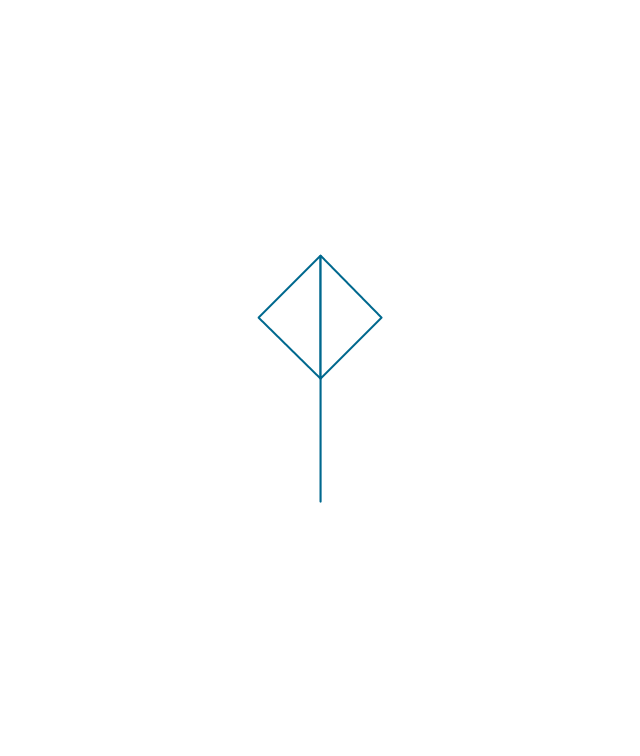
-process-annotations---vector-stencils-library.png--diagram-flowchart-example.png)
-process-annotations---vector-stencils-library.png--diagram-flowchart-example.png)
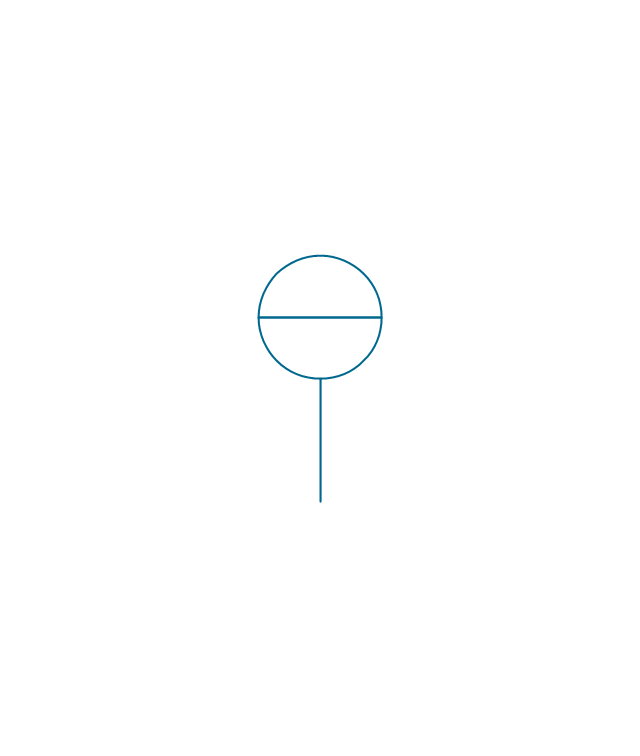
-process-annotations---vector-stencils-library.png--diagram-flowchart-example.png)
-process-annotations---vector-stencils-library.png--diagram-flowchart-example.png)
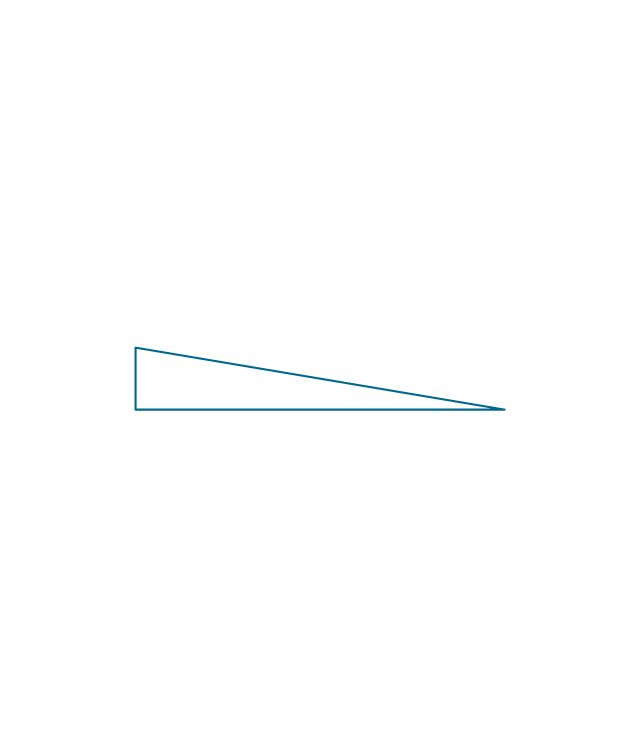
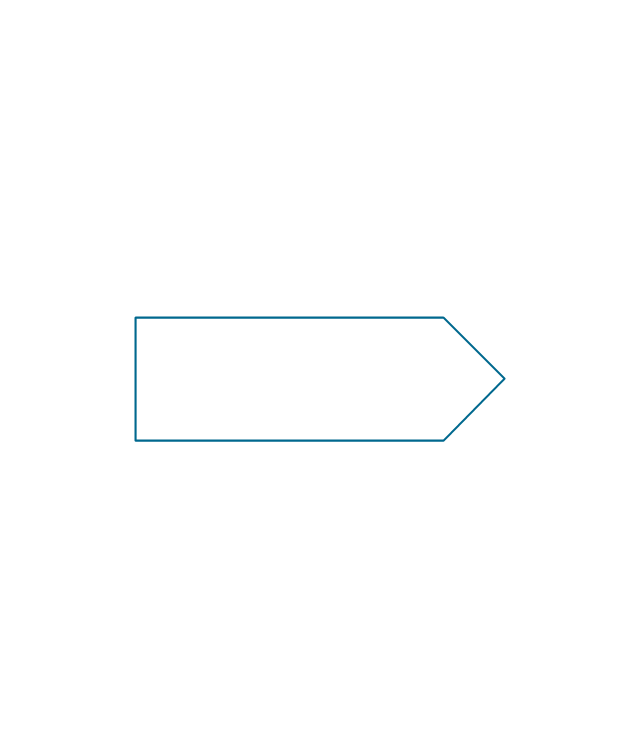
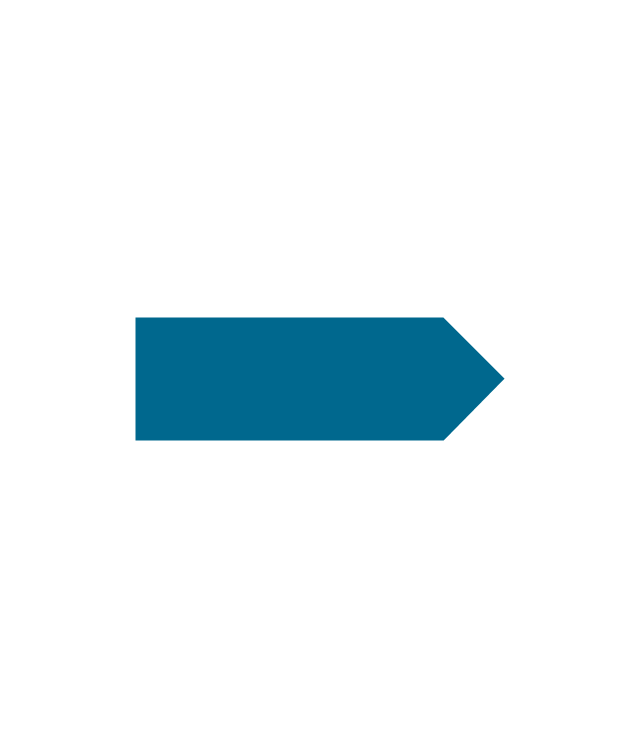
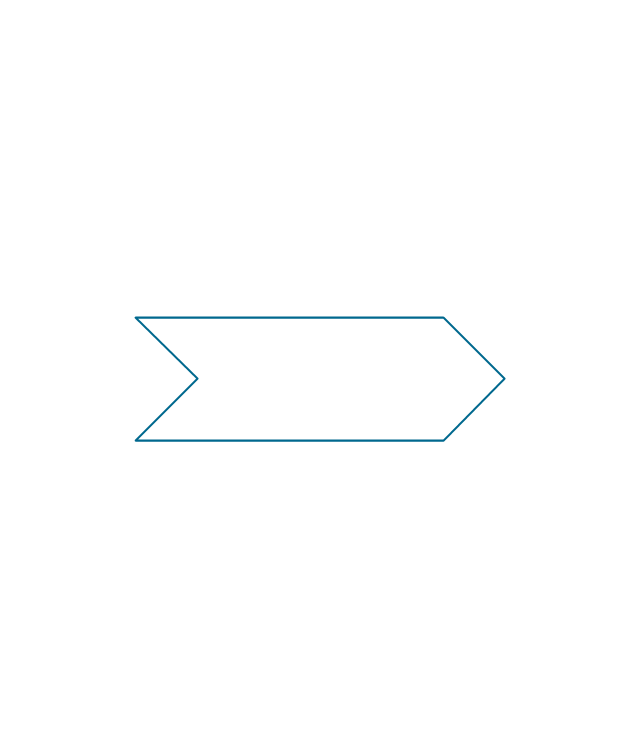
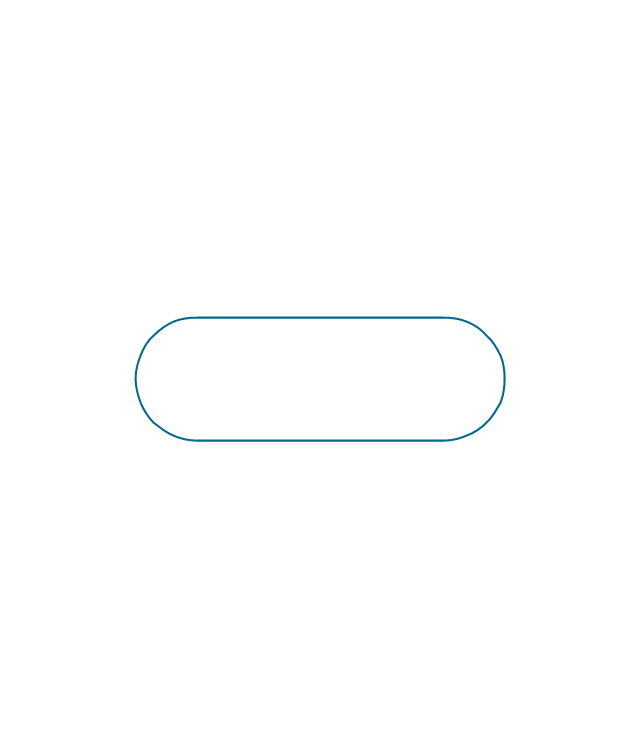
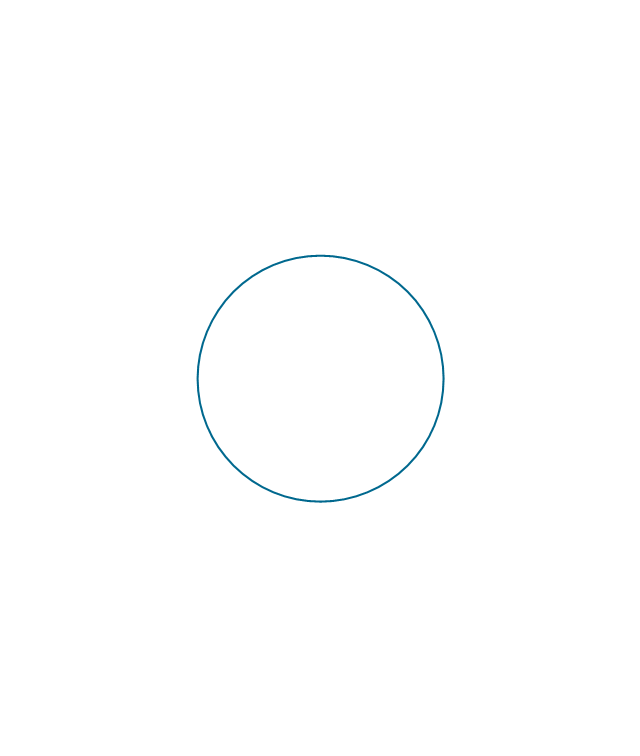
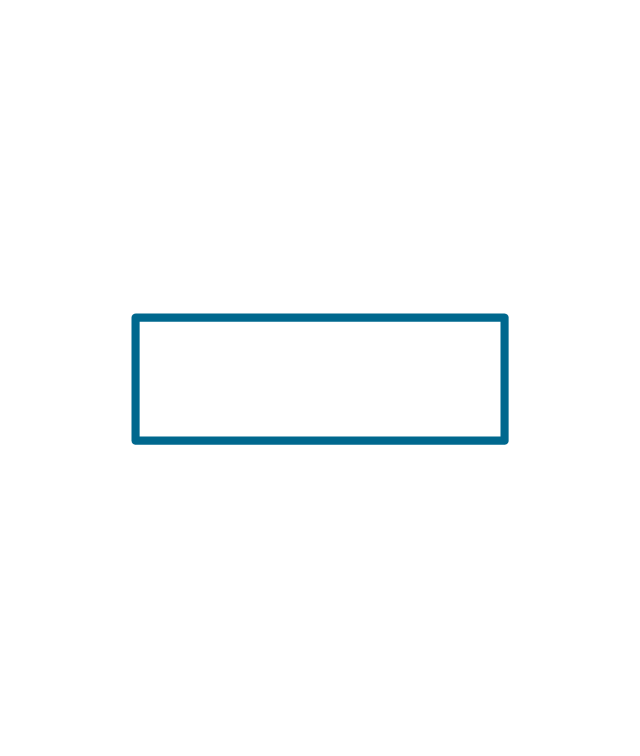
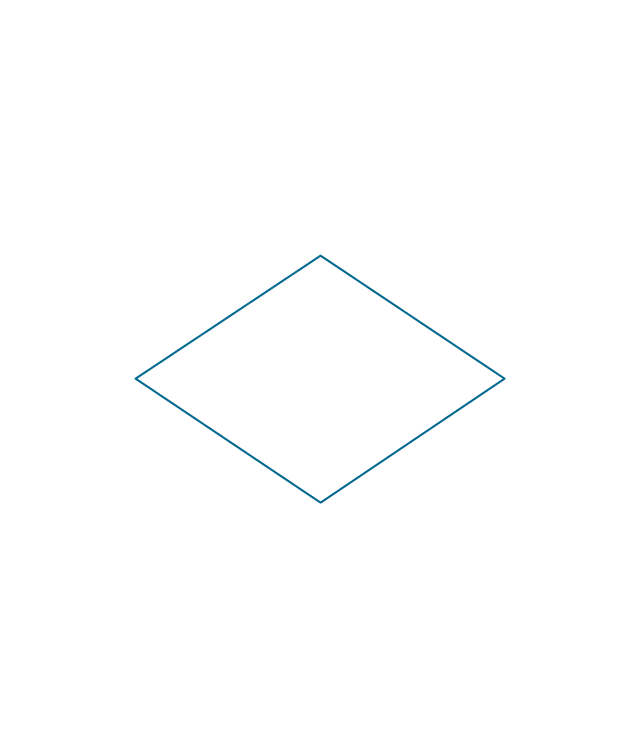
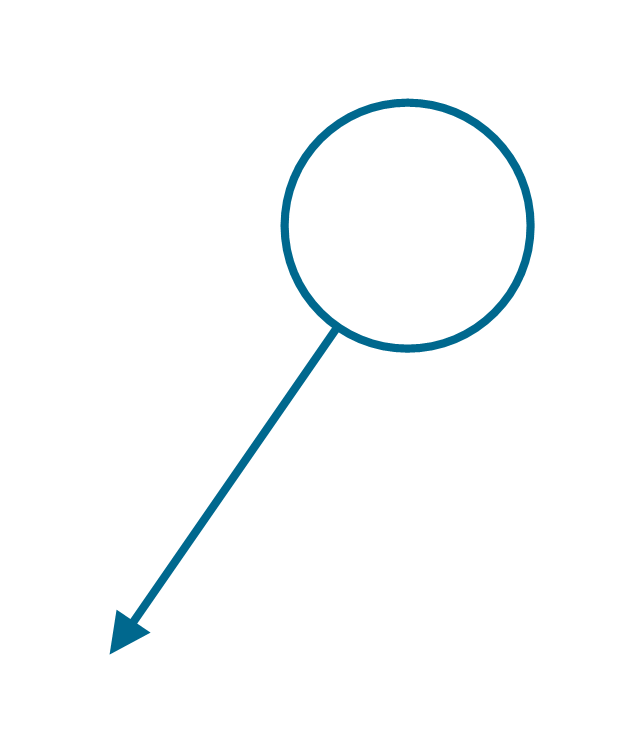
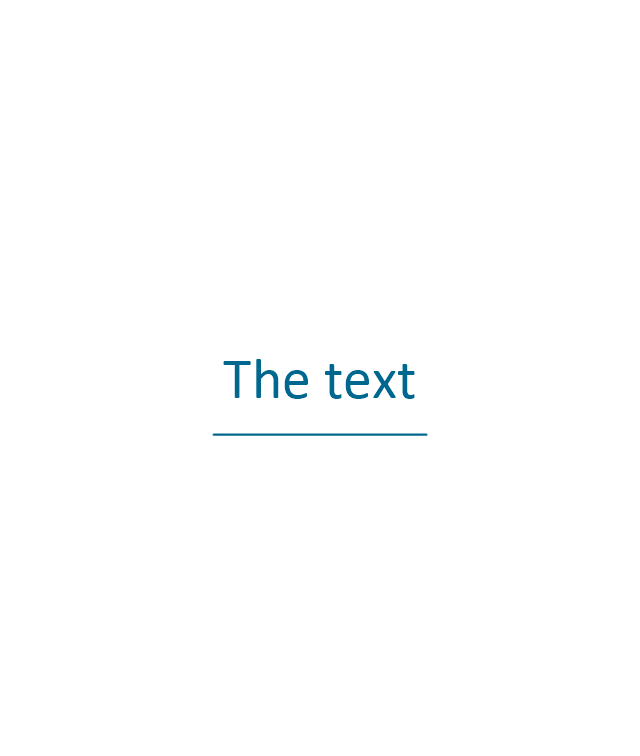
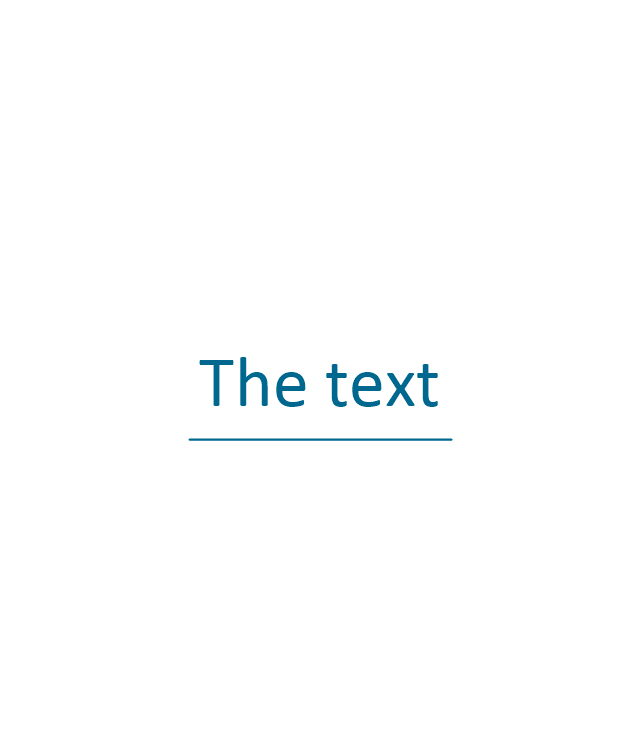
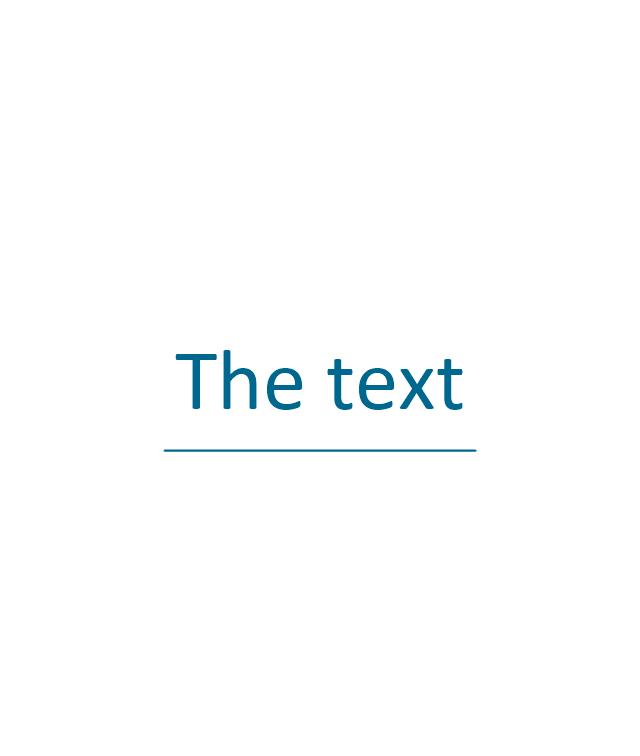
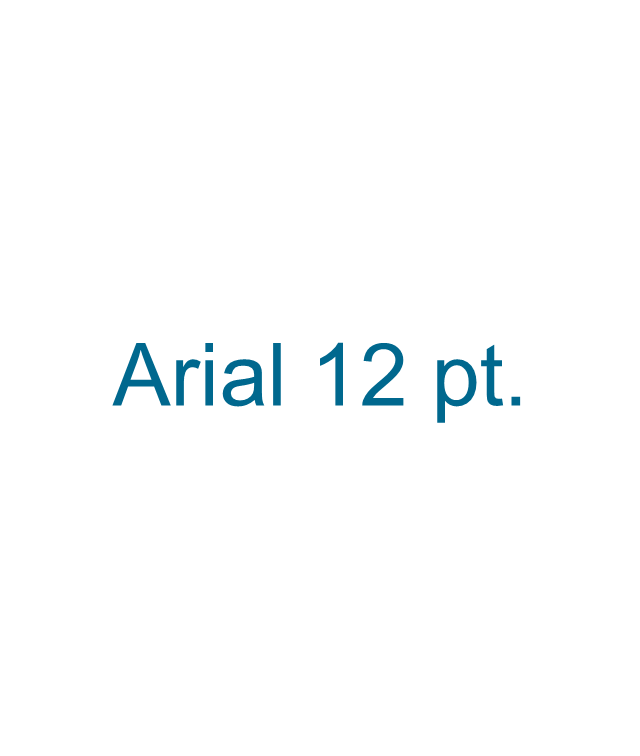
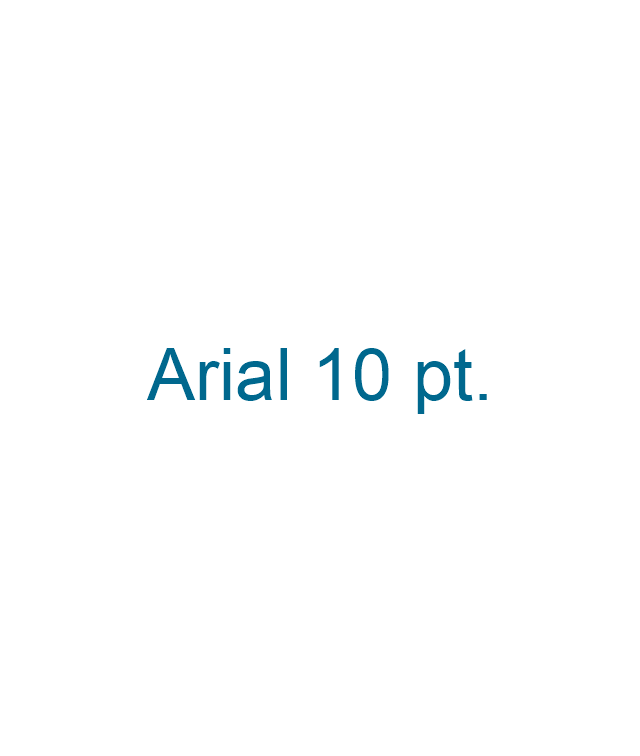
























-ribbon-interface---vector-stencils-library.png--diagram-flowchart-example.png)








-ribbon-interface---vector-stencils-library.png--diagram-flowchart-example.png)
-ribbon-interface---vector-stencils-library.png--diagram-flowchart-example.png)
-ribbon-interface---vector-stencils-library.png--diagram-flowchart-example.png)

























-iphone-interface---vector-stencils-library.png--diagram-flowchart-example.png)
-iphone-interface---vector-stencils-library.png--diagram-flowchart-example.png)






























-iphone-interface---vector-stencils-library.png--diagram-flowchart-example.png)










-iphone-interface---vector-stencils-library.png--diagram-flowchart-example.png)
-iphone-interface---vector-stencils-library.png--diagram-flowchart-example.png)
-iphone-interface---vector-stencils-library.png--diagram-flowchart-example.png)
-iphone-interface---vector-stencils-library.png--diagram-flowchart-example.png)